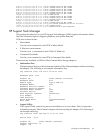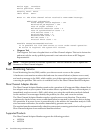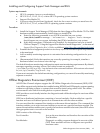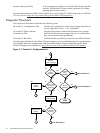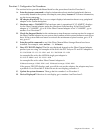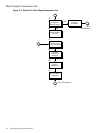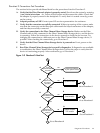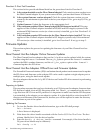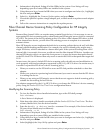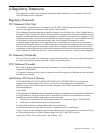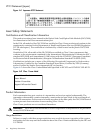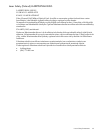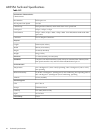4. Information is displayed, listing all of the HBAs in the system. Your listing will vary
depending upon how many HBAs are installed in the system.
5. Using the arrow keys, locate the HBA that you want to configure and select (i.e., highlight)
the row and press Enter.
6. Select (i.e., highlight) the Firmware Update option, and press Enter.
7. Choose the option to update a single adapter port, or batch mode to update several adapter
ports.
8. Follow the onscreen instructions to complete the update process.
Fibre Channel Device Scanning Policy Configuration for HP Integrity
Systems
Because fibre channel SANs can contain many potential boot devices, it is necessary to use an
appropriate EFI device scanning policy, when booting an HP Integrity server which is connected
to a SAN. The intent of the device scanning policy is to allow a fibre channel EFI driver to find
a fibre channel boot device, yet still allow the scanning process to complete in a reasonable
amount of time.
Most HP Integrity servers implement default device scanning policies that work well with fibre
channel without needing modification. For example, the server’s default policy might start a
single EFI driver, which is attached to a known boot path. If the system is booting from a SAS
internal disk, for example, the server would not start the fibre channel EFI driver. Another way
that an HP Integrity server can speed the boot process is to pass the known boot path directly
to the EFI driver. The EFI driver then only needs to search the SAN for that particular target and
LUN.
In most cases, the server’s default EFI device scanning policy should not need modification to
work properly with host bus adapters supported by the fclp HP-UX driver. In certain cases, it
is useful to expand the EFI driver’s device scanning policy:
• When you want to use the EFI shell to access an EFI disk partition attached to a host bus
adapter.
• When your system is experiencing boot failures and you want to ensure that the EFI driver
is scanning the device.
• When you are using an HP Integrity server that does not support a default scanning policy
suitable for discovering the boot device.
For adapters supported by the fclp HP-UX driver, you change the EFI driver’s device scanning
policy using the Emulex SCSI Pass Thru Driver configuration menus.
Modifying the Scanning Policy
1. To view the Emulex driver handle information, type at the EFI shell prompt:
fs0:>drivers
A list of drivers is displayed.
2. Write down the driver handle associated with the Emulex SCSI Pass Thru Driver. The first
column, labelled DRV, lists the driver handles.
3. Enter the drvcfg -s <driver handle> command. For example, if the driver handle is
20 (your driver handle may be different):
fs0:>drvcfg -s 20
4. Information is displayed, listing all of the HBAs in the system. Your listing will vary
depending upon how many HBAs are installed in the system.
5. Using the arrow keys, locate the HBA that you want to configure and select (i.e., highlight)
the row and press Enter.
6. Select (highlight) the Setup Utility option and press Enter.
Fibre Channel Device Scanning Policy Configuration for HP Integrity Systems 31