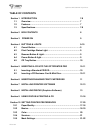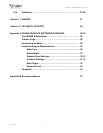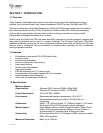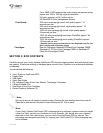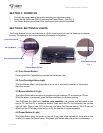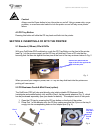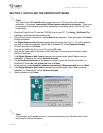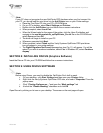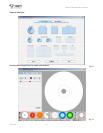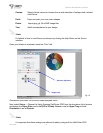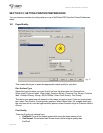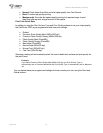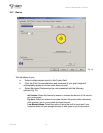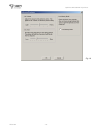OptiPrinter PRO CD/DVD Inkjet Printer
ZZ 004 821 - 13 -
Note:
If your PC does not recognize the new OptiPrinter PRO hardware when you first connect it to
your PC, you should load the print driver via the Add Printer icon on your Printer settings:
a. Place the Print Drive CD into your PC’s CD-ROM drive
b. On you PC’s desktop, select Start, Settings and Printers
c. Double click the Add Printer icon and follow the on screen instructions
d. When prompted, select Local Port
e. When the Wizard asks for the name of the printer, click the Have Disk button and
navigate to the enu/drivers/win2k_xp/OptiPrinter_Pro.inf file on the CD-ROM and
select Open and then OK.
f. The driver will begin to install on your PC.
g. Whenever prompted click Next.
h. When complete, select Finish and the Verity Systems OptiPrinter PRO print driver
icon will appear in your printer settings
i. The Digital Signature Not Found message box (see Fig. 11) will appear. You will be
asked if you wish to continue installation, select Yes. In Windows XP, select Continue
Anyway.
SECTION 8: INSTALLING DISCUS (Graphics Software)
Insert the Discus CD into your CD-ROM and follow the on-screen instructions.
SECTION 9: USING DISCUS SOFTWARE
Note:
Before using Discus, you need to disable the OptiPrinter Pro's built in mask.
a. On your desktop, click Start, Settings and then open your Printers folder.
b. Right click the Verity Systems OptiPrinter PRO icon, and select “Properties” from the
popup menu.
c. Click “Printing Preferences…“ and open the “Mask settings” tab
d. Unclick the “Enable Masking” checkbox and click OK
Open Discus by clicking on its icon on your desktop. The screen on the next page will open.