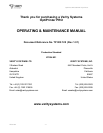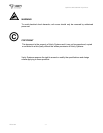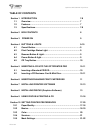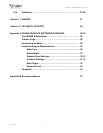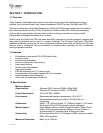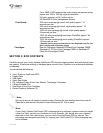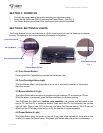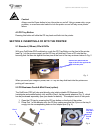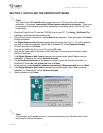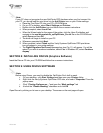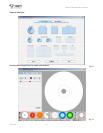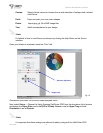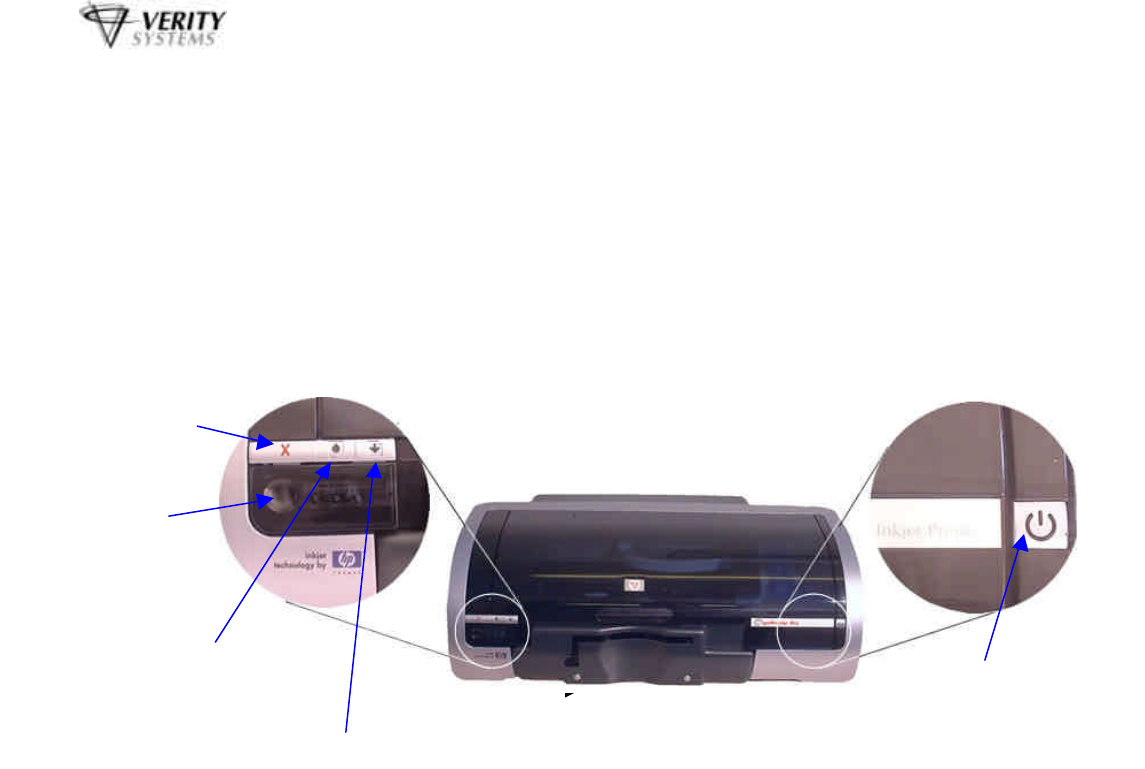
OptiPrinter PRO CD/DVD Inkjet Printer
ZZ 004 821 - 9 -
SECTION 3: POWER ON
1. Connect the power cable to the printer and plug into the power supply.
2. Power up the OptiPrinter PRO by pressing the Power Button. (See Fig. 1)
3. The Power Button light will flash for a short period then remain illuminated.
SECTION 4: BUTTONS & LIGHTS
The Printer Buttons let you turn the printer on & off, cancel a print job, open & close tray or resume
printing. The lights give you visual clues about the status of the printer.
4.1 Print Cancel Button
Pressing the Print Cancel Button cancels the current print job.
3.2 Print Cartridge Status Light
This light flashes when a print cartridge is low in ink or incorrectly installed, or the printer’s
top cover is open.
4.3 Resume Button & Light
This light will flash when an action is required such as loading a CD or clearing a CD jam.
When the action is completed, press the Resume Button to continue printing.
The OptiPrinter Pro also has a multiple print capability. If a multiple print command is sent
from a PC, the first CD is printed as normal. Then when the CD tray is ejected, the resume
light will flash. Place a new CD into the tray and press the Resume button. The CD tray will
retract and the CD will be printed and so on for the number of copies requested.
4.4 Power Button & Light
The Power Button turns the printer on and off. It may take a few seconds for the printer to turn
on after you press the Power button. The green light flashes when the printer is processing.
Fig. 1
CD Tray Button
Print Cancel Button
Print Cartridge Status Light
Resume Button & Light
Power Button & Light