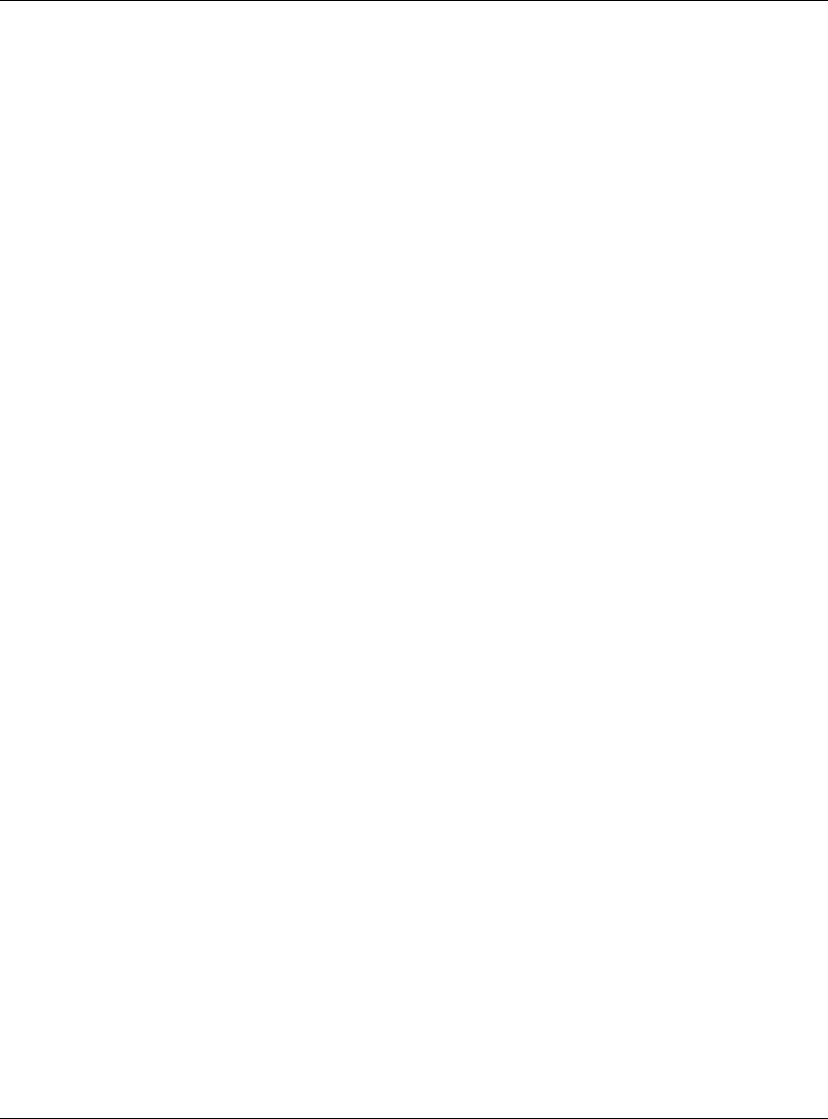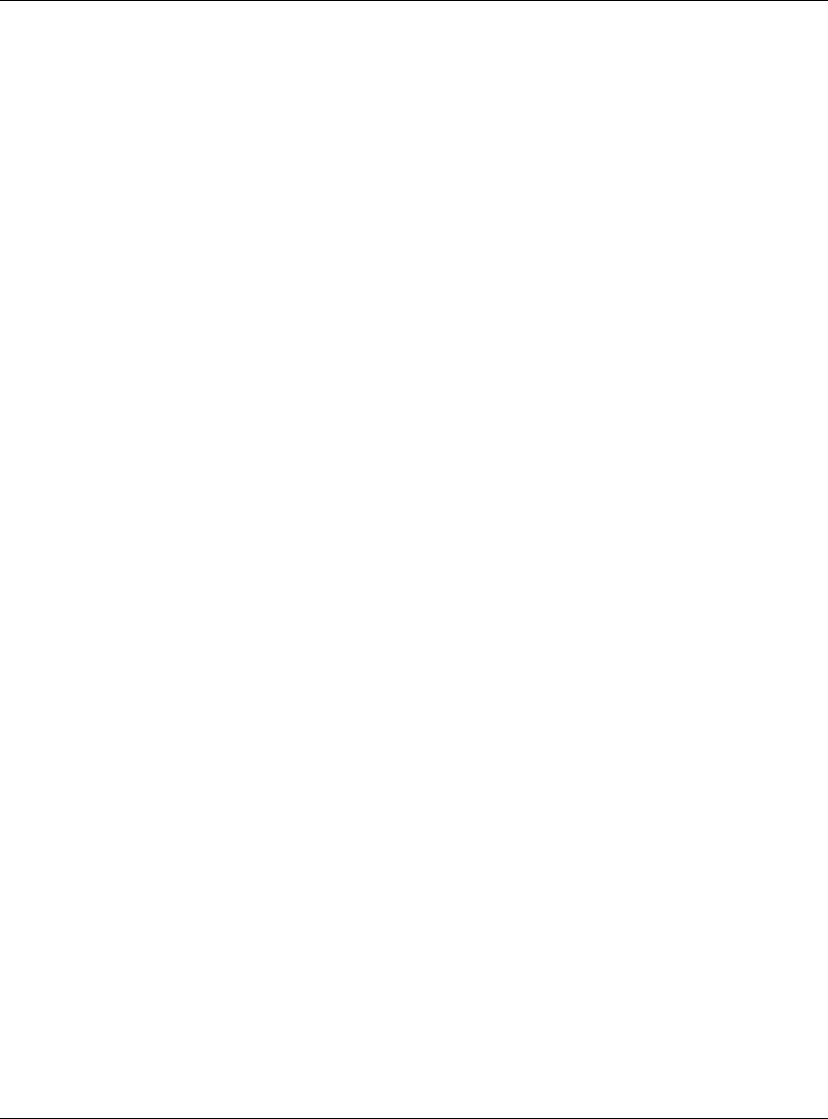
54 User’s Guide
Fixing the System
If you cannot connect to the projector using a Web browser:
❏ Be sure the projector is plugged in. Be sure the attachment
module is properly connected and its attach light is lit.
❏ If you are using a wireless connection on your computer or on
the projector, be sure the computer or projector is within range of
each other or the wireless access point. They should be within
about 50 m (160 ft) when indoors (the maximum range is about
five times as far outdoors).
❏ Be sure that you are using the correct IP address. If you are using
a wired network connection, the projector’s IP address is shown
in the on-screen menu on the projector. If you are using a wireless
connection, the wireless IP address is shown in the on-screen
menu at Quick choice > Wireless Presenter.
❏ If you can connect using Wireless Presenter-to-Go, the network
settings and connections are good. The projector’s IP address or
hostname you are using in the browser is probably incorrect.
❏ Check whether the projector’s IP address is shown in the
on-screen menu. If the projector is set to use a DHCP server and
no DHCP server is available, no IP address is set for the projector.
You can disable DHCP and manually set an IP address, or you
can contact the network administrator for a valid TCP/IP network
configuration, then set up the projector accordingly.
❏ Contact your network administrator to determine the proper
settings for your network.
❏ Turn off the projector, then remove power for at least 15 seconds.
This restarts the module.
❏ If another computer can connect to your projector, check your
computer at the “Computer—wired connection” or
“Computer—wireless connection” on page 55. If another
computer cannot connect to your projector or if your computer
can connect to another projector, check your projector at
“Projector—wired connection” or “Projector—wireless
connection” on page 55.