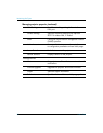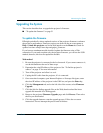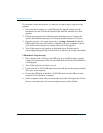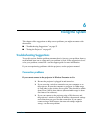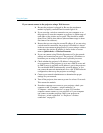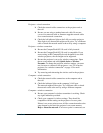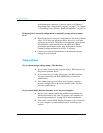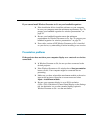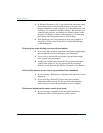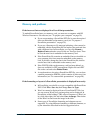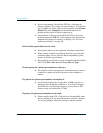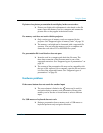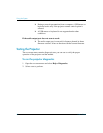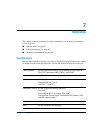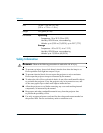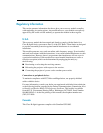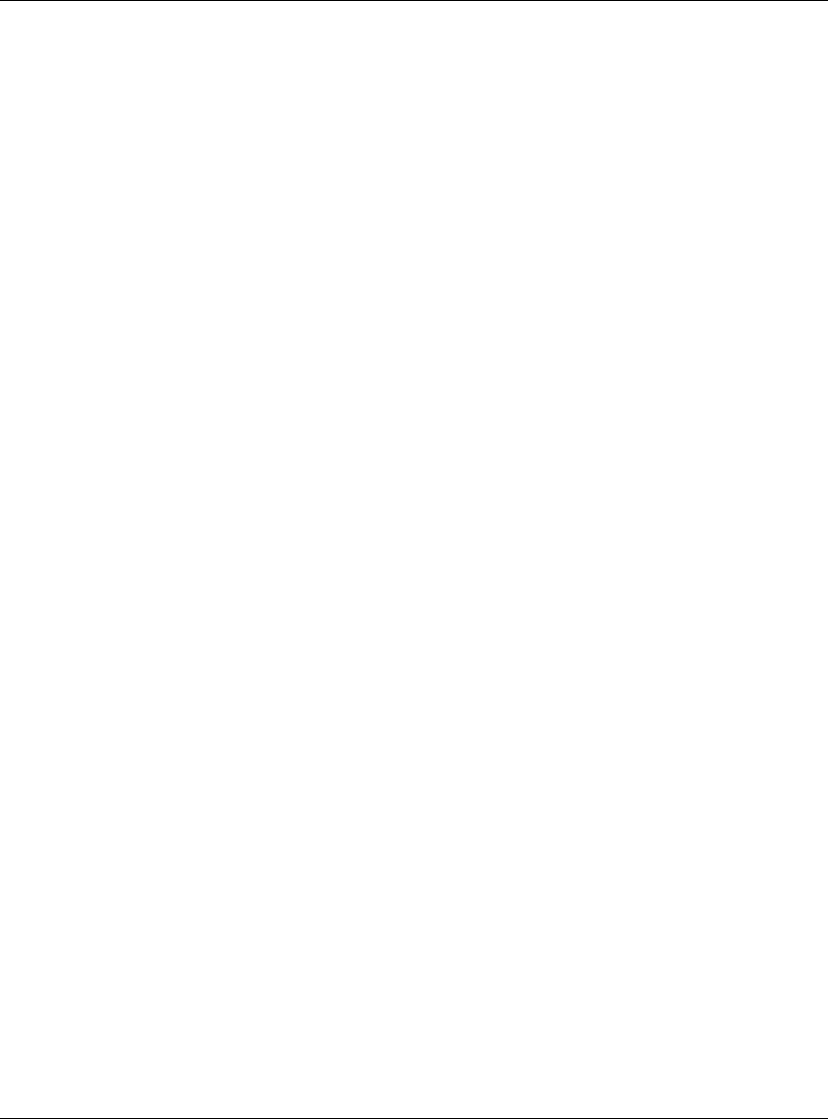
58 User’s Guide
Fixing the System
❏ In Wireless Presenter-to-Go, if you selected the advanced option
to use the projector as an extended desktop, you must open
Display Properties on your computer, go to the Settings tab, and
set display 2 to extend the Windows desktop. The next time you
connect to the projector, no windows are initially shown on the
projector. To display a window on the projector, you must drag
the window onto the projector area of your desktop.
❏ If the displayed colors are distorted, be sure your computer is
using 24- or 32-bit color. Check this in Control Panel Display
on the Settings tab.
If the projector stops showing your network presentation:
❏ If you are using a wireless connection, the signal strength might
have dropped too low and interrupted your connection.
❏ If you are in a session with a moderator, the moderator might
have stopped your presentation.
❏ Another user might have connected to the projector and taken
control of the projector. You can prevent this by selecting a
different access option in the Wireless Presenter-to-Go window.
If PowerPoint features do not work in a presentation from a handheld:
❏ If you are using a Palm device, animations and transitions are not
supported.
❏ If you are using a Pocket PC device and want to include
animations and transitions, be sure you select the animation
option when you create the presentation on your computer.
If the mouse buttons on the remote control do not work:
❏ If you are using a computer, select the option in Wireless
Presenter-to-Go to use the projector remote control.