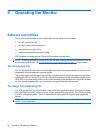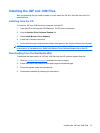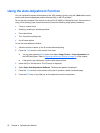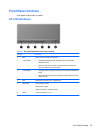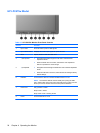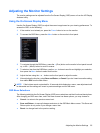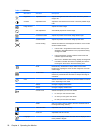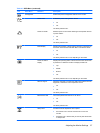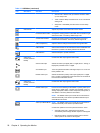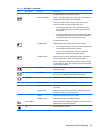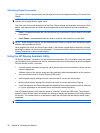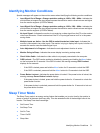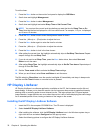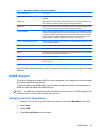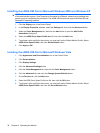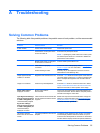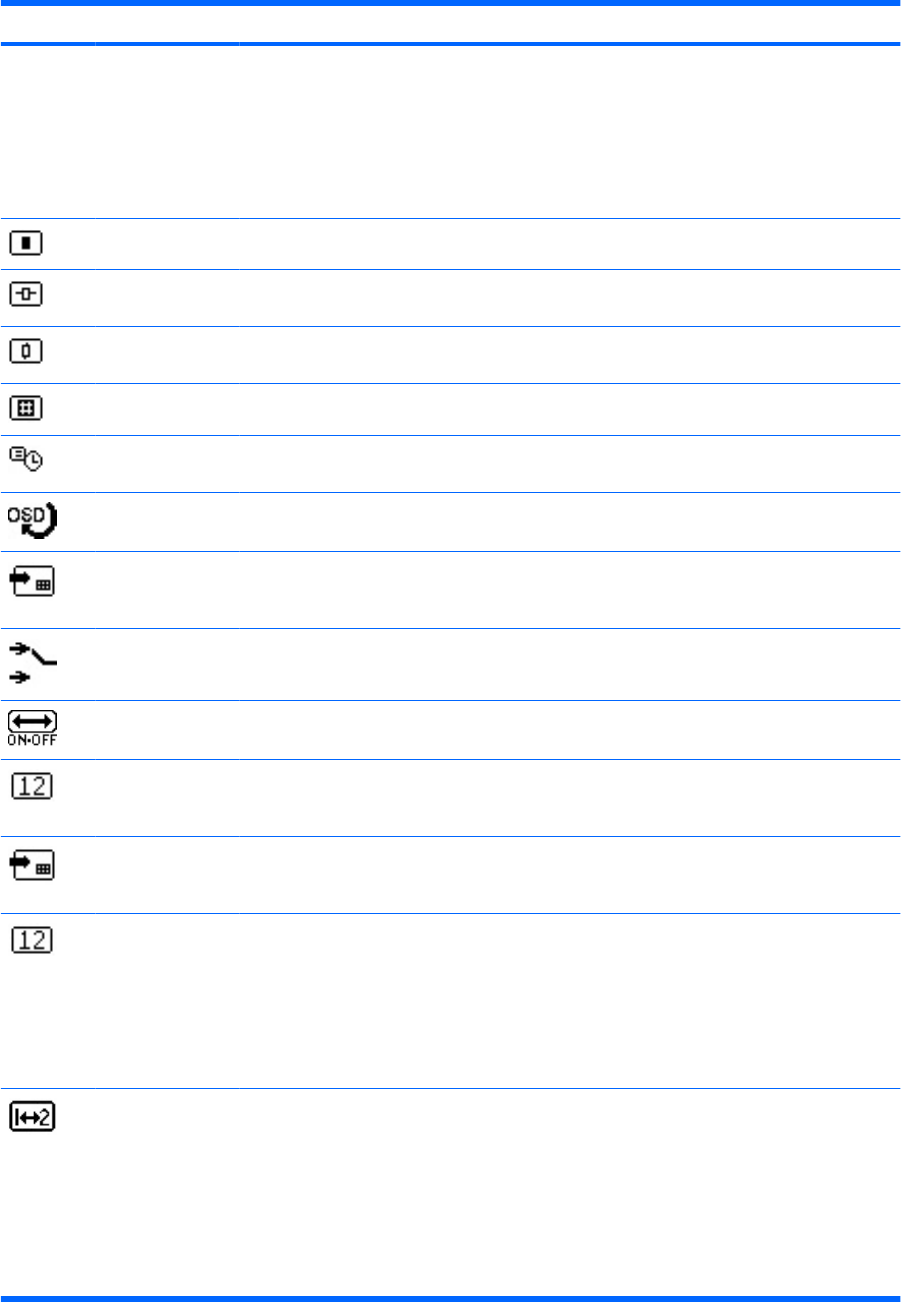
Icon Main Menu Submenu Description
●
Set On Time—sets the time you want the monitor to wake
up from sleep mode
●
Timer—sets the Sleep Timer feature On or Off. The default
setting is Off
●
Sleep Now—immediately sets the monitor to enter sleep
mode
OSD Control Adjusts the position of the OSD menu on the screen.
Horizontal OSD Position Changes the viewing position of the OSD menu to the left or right
area of the screen. The factory default range is 50.
Vertical OSD Position Changes the viewing position of the OSD menu to the top or
bottom area of the screen. The factory default range is 50.
OSD Transparency Adjust to view the background information through the OSD.
OSD Timeout Sets the time duration in seconds that the OSD is visible after the
last button is pressed. The factory default is 30 seconds.
OSD Rotation Select landscape or portrait orientation.
Video Input
Control (LP2275w
Model)
Controls the video input signal for the monitor.
Switch Video Input Selects the video input signal (DVI-I-1 Digital, DVI-I-1 Analog, or
DisplayPort). Default is DVI-I-1 Digital.
Auto-Switch Input Turns the system's automatic video signal input to on or off. The
factory default is On.
Default Video Input Selects the default or primary video input signal (DVI-I-1 Digital,
DVI-I-1 Analog, or DisplayPort) when the monitor is connected to
two active and valid video sources.
Video Input
Control (LP2475w
Model)
Controls the video input signal for the monitor.
Default Video Input Forces one of the following as the default or primary video input
signal: DVI-I-1 Digital, DVI-I-1 Analog, DVI-I-2 Digital, or DVI-I-2
Analog, DisplayPort, HDMI, S-Video. Composite, Component, or
Auto-Detect. The factory default is Auto-Detect
NOTE: The Default Video Input must be set to Auto-Detect to
activate functionality of the Video Input Detect Mode and Input
Switch Mode menu items.
Video Input Detect Mode NOTE: The Default Video Input must be set to Auto-Detect to
activate functionality of the Video Input Detect Mode.
Controls the operation of the front panel Scan button. Set to:
●
Automatic Input Scan—pressing the Scan button
automatically scans through all video inputs for valid signals
●
Manual Input Scan—pressing the Scan button scans the
video inputs one at a time for valid signals
Table 4-3 OSD Menu (continued)
28 Chapter 4 Operating the Monitor