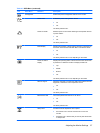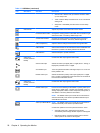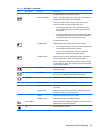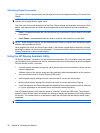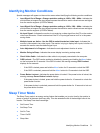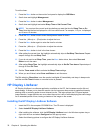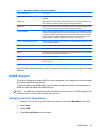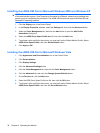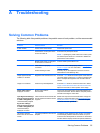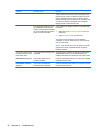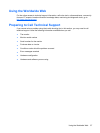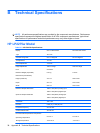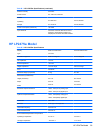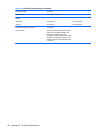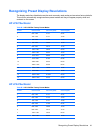A Troubleshooting
Solving Common Problems
The following table lists possible problems, the possible cause of each problem, and the recommended
solutions.
Problem Possible Cause Solution
Screen is blank. Power cord is disconnected. Connect the power cord.
Power button on front panel of the
monitor is turned off.
Press the front panel power button.
NOTE: If pressing the power button has no effect, press
and hold the power button for 10 seconds to disable the
power button lockout feature.
Master power switch on rear panel
of the monitor is turned Off.
Turn the master power switch to On.
Video cable is improperly
connected.
Connect the video cable properly. Refer to Setting Up the
Monitor on page 6 for more information.
Screen blanking is active. Press any key on the keyboard or move the mouse to
inactivate the screen blanking utility.
Image appears blurred,
indistinct, or too dark.
Brightness and contrast are too low. Press the —/Auto button on the front panel. If this does not
correct the image, press the Menu button to open the OSD
Menu, and adjust the brightness and contrast scales as
needed.
Image is not centered Position may need adjustment. Press the Menu button to access the OSD menu. Select
Image Control/Horizontal Position or Vertical Position to
adjust the horizontal or vertical position of the image.
Check Video Cable is
displayed on screen.
Monitor video cable is
disconnected.
Connect the appropriate video signal cable between the
computer and monitor. Be sure that the computer power is
off while connecting the video cable.
Input Signal Out of Range.
Change resolution setting
to 1680 × 1050 @ 60Hz (HP
LP2275w Model) or Input
Signal Out of Range.
Change resolution setting
to 1920 × 1200 @ 60Hz (HP
LP2475w Model) is
displayed on screen.
Video resolution and/or refresh rate
are set higher than what the monitor
supports.
Restart the computer and enter Safe Mode. Change the
settings to a supported setting (see
Recognizing Preset
Display Resolutions on page 41). Restart the computer
so that the new settings take effect.
HP Display LiteSaver
doesn't turn off the monitor
screen.
The Activity Extension time has not
elapsed.
The default Activity Extension value is set to 10 minutes.
The HP Display LiteSaver will wait to detect no input or
movement from the keyboard or mouse for 10 consecutive
minutes after the Display Off time has passed, before the
Solving Common Problems 35