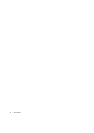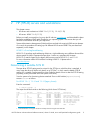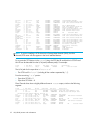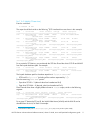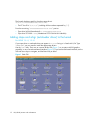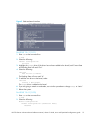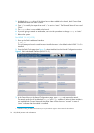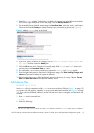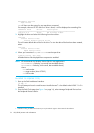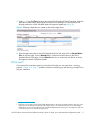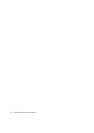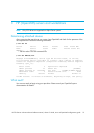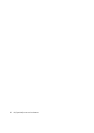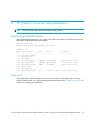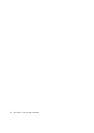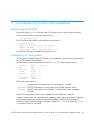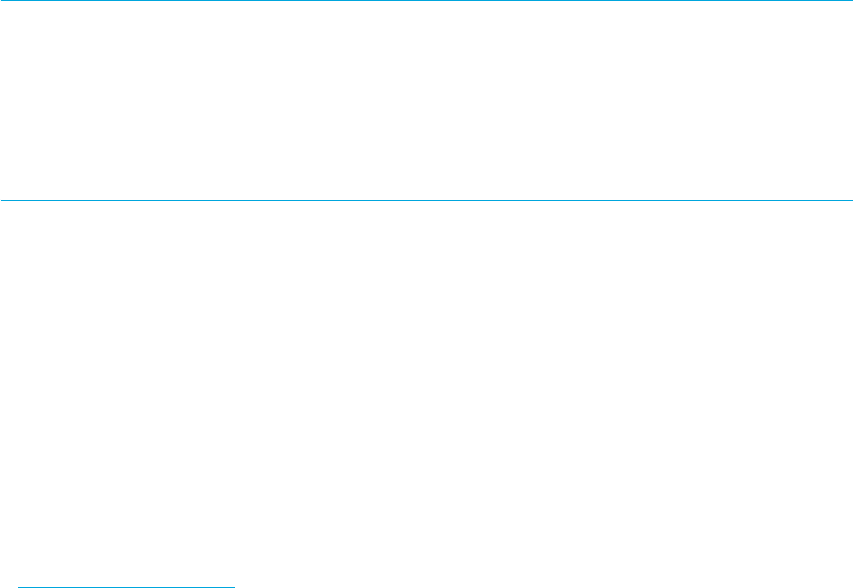
HP (HP-UX) servers and workstations16
Peripheral Devices
Tape Drives
sam will then scan the system for any tape drives connected.
For example, when an HP LTO Ultrium 4 drive is found, it will be displayed as something like:
Hardware Path Driver Description
===========================================================
8/0/2/0.3.0 stape HP Ultrium 4-SCSI
3. Highlight the drive and select the following from the tool bar:
Actions
Create Device Files
Create Default Device Files
This will create default device files for the drive. To view the device files that have been created,
select:
Actions
Create Device Files
Show Device Files
4. When you have exited sam, run ioscan to see the tape drive:
%/sbin/ioscan –fnC tape
All default device files displayed have compression enabled.
NOTE: HP recommends the ‘Berkeley’ device files for most applications:
cXtYdZBESTnb = Berkeley, no rewind, best available density
cXtYdZBESTb = Berkeley, with rewind, best available density
where:
X = card number
Y = target number (drive SCSI ID)
Z = LUN number
For HP-UX 11i v3 (HP-UX 11.31)
1. Start up the SMH web-based interface:
% smh –w
This will attempt to launch a web browser. Mozilla browser
1
is the default when HP-UX 11i v3 is
installed.
2. From the SMH Tools page (see Figure 3 on page 14), select Manage Peripheral Devices from
the Peripheral Devices section.
1. If Mozilla is being invoked for the first time you may be asked to agree to license terms for the software.