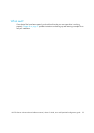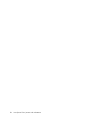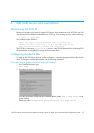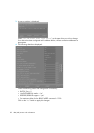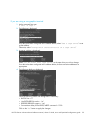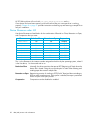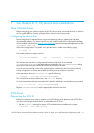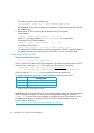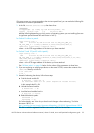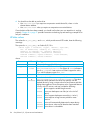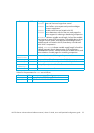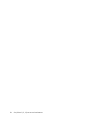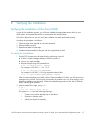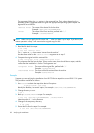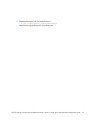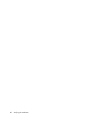HP LTO Ultrium 4 drives technical reference manual, volume 5: UNIX, Linux and OpenVMS configuration guide 33
If for some reason you cannot upgrade to the minimum patch level, you can make the following file
modifications to enhance performance:
1. In the file /kernel/drv/st.conf, after these lines:
########
# Copyright (c) 1992, by
Sun Microsystems, Inc.
#ident "@(#)st.conf 1.6 93/05/03 SMI"
add the following depending on which version of operating system you are installing (there are
6 significant spaces between HP and Ultrium in line 2):
for Solaris 8 without st patch:
tape-config-list =
"HP Ultrium 4","HP Ultrium LTO 4","HP_LTO_GEN_4";
HP_LTO_GEN_4 = 1,0x36,0,0xd639,4,0x00,0x42,0x44,0x46,3;
name="st" class="scsi" target=X lun=0;
where X is the SCSI target address of the device you have attached.
for Solaris 9 and 10 (and 8 with st patch):
tape-config-list =
"HP Ultrium 4","HP Ultrium LTO 4","HP_LTO_GEN_4";
HP_LTO_GEN_4 = 2,0x3B,0,0x18659,4,0x00,0x42,0x44,0x46,3,60,1200,
600,1200,600,600,18000;
name="st" class="scsi" target=X lun=0;
where X is the SCSI target address of the device you have attached.
See “HP-data values” on page 34 below for the values of the parameters in these lines.
2. If you are replacing an existing tape device on the same SCSI ID, remove the contents of the
/dev/rmt directory as follows:
# cd /dev/rmt
# rm *
3. Instead of rebooting the device, follow these steps.
a. Find the kernel module ID:
# modinfo | grep “st (“
96 60dcc000 cdb0 33 1 st (SCSI Sequential Access Driver)
In this example the ID is 96.
b. Unload the kernel module:
# modunload -i 96
c. Load the kernel module back in:
# modload -p drv/st
d. Rebuild the device paths:
devfsadm -C
devfsadm -i st
For further details, see “How do you load st.conf changes without rebooting,” SunSolve
document 18010, on
http://sunsolve.sun.com/search/document.do?assetkey=1-9-18010-1&searchclause=18010
This link is valid for registered SunSolve users with a valid Sun Service Plan.