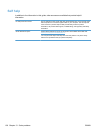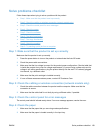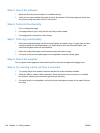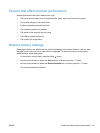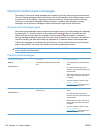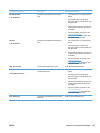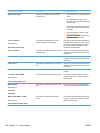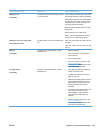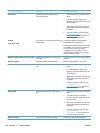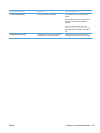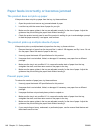Control panel message Description Recommended action
Print failure The product experienced an internal
communication error.
1. Turn off the power by using the power
switch.
2. If a surge protector is being used,
remove it. Plug the product directly into
the wall socket.
3. Wait at least 30 seconds, and then turn
on the power and wait for the product
to initialize.
4. If the error persists, contact HP. See
www.hp.com/support/
LJColorMFPM175 or the support flyer
that came in the product box.
Printing...
Cool-down mode
The product is too hot to continue printing at
normal speed.
The product will pause longer between
printed pages until it cools down.
Overheating occurs when the product lacks
air ventilation or when it prints continuously
for a long period of time. To prevent
overheating, place the product in a well-
ventilated area, and divide very large print
jobs into smaller print jobs.
Remove shipping material from rear door Shipping material remains on the back of
the product.
Open the rear door and remove all shipping
material.
Resend Upgrade A firmware upgrade was interrupted. Resend the upgrade file to the product.
Scanner Error X The product experienced a general scanner
error.
1. Turn off the power by using the power
switch.
2. If a surge protector is being used,
remove it. Plug the product directly into
the wall socket.
3. Wait at least 30 seconds, and then turn
on the power and wait for the product
to initialize.
4. If the error persists, contact HP. See
www.hp.com/support/
LJColorMFPM175 or the support flyer
that came in the product box.
Sensor Error The product experienced a paper sensor
error.
1. Turn off the power by using the power
switch.
2. If a surge protector is being used,
remove it. Plug the product directly into
the wall socket.
3. Wait at least 30 seconds, and then turn
on the power and wait for the product
to initialize.
4. If the error persists, contact HP. See
www.hp.com/support/
LJColorMFPM175 or the support flyer
that came in the product box.
Settings cleared The product has cleared job settings. Re-enter any appropriate job settings.
146 Chapter 13 Solve problems ENWW