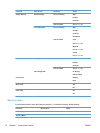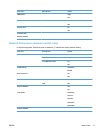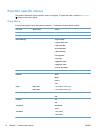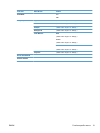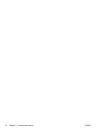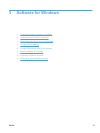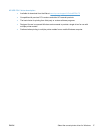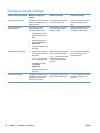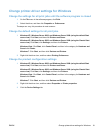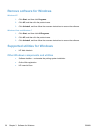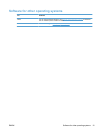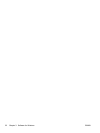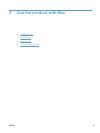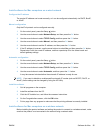Change print job settings
Tool for changing the settings Method for changing the
settings
Duration of changes Hierarchy of changes
Software program settings On the File menu in the software
program, click Page Setup or a
similar command.
These settings are in effect for
the current print job only.
Settings changed here override
settings changed anywhere
else.
Printer Properties in the
software program
The steps vary for each
software program. This
procedure is most common.
1. On the File menu in the
software program, click
Print.
2. Select the product, and
then click Properties or
Preferences.
3. Change the settings on any
of the tabs.
These settings are in effect for
the current session of the
software program.
Settings changed here override
default printer driver settings
and default product settings.
Default printer driver settings 1. Open the list of printers on
your computer, and select
this product.
NOTE: This step varies
for each operating system.
2. Click Printer, and then
click Printing
Preferences.
3. Change the settings on any
of the tabs.
These settings remain in effect
until you change them again.
NOTE: This method changes
the default settings for the
printer driver for all software
programs.
You can override these settings
by changing settings in the
software program.
Default product settings Change product settings on the
control panel, or in the product
management software that
came with your product.
These settings remain in effect
until you change them again.
You can override these settings
by making changes with any
other tool.
18 Chapter 3 Software for Windows ENWW