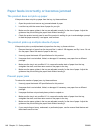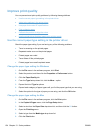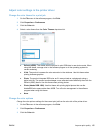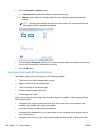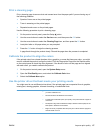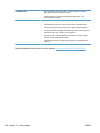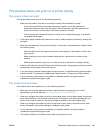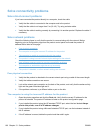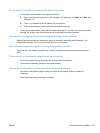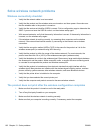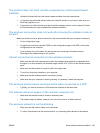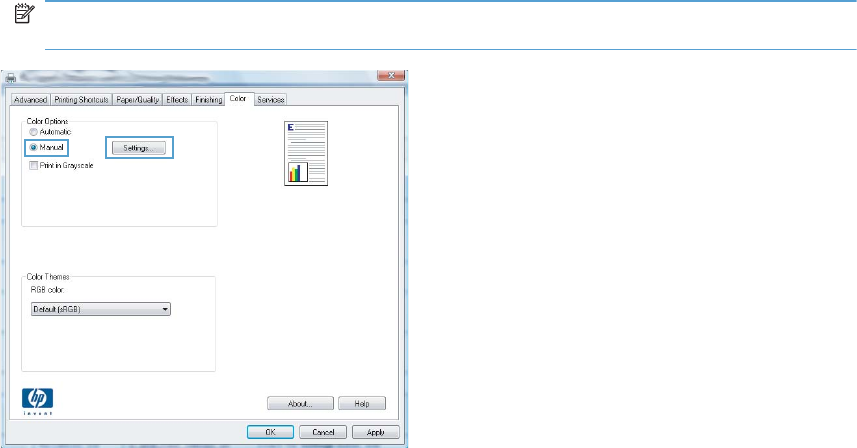
4. Click the Automatic or Manual setting.
●
Automatic setting: Select this setting for most color print jobs
●
Manual setting: Select this setting to adjust the color settings independent from other
settings.
NOTE: Changing color settings manually can impact output. HP recommends that only
color graphics experts change these settings.
5. Click the Print in Grayscale option to print a color document in black and white. Use this option
to print color documents for photocopying or faxing.
6. Click the OK button.
Use paper that meets HP specifications
Use different paper if you are having any of the following problems:
●
The printing is too light or seems faded in areas.
●
Specks of toner are on the printed pages.
● Toner is smearing on the printed pages.
● Printed characters seem misformed.
●
Printed pages are curled.
Always use a paper type and weight that this product supports. In addition, follow these guidelines
when selecting paper:
●
Use paper that is of good quality and free of cuts, nicks, tears, spots, loose particles, dust,
wrinkles, voids, staples, and curled or bent edges.
● Use paper that has not been previously printed on.
●
Use paper that is designed for use in laser printers. Do not use paper that is designed only for
use in Inkjet printers.
● Use paper that is not too rough. Using smoother paper generally results in better print quality.
156 Chapter 13 Solve problems ENWW