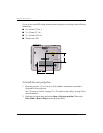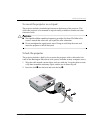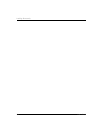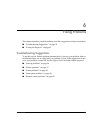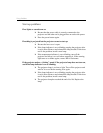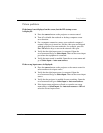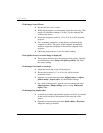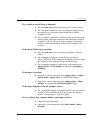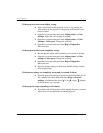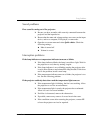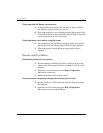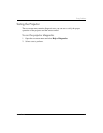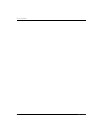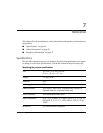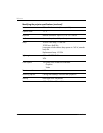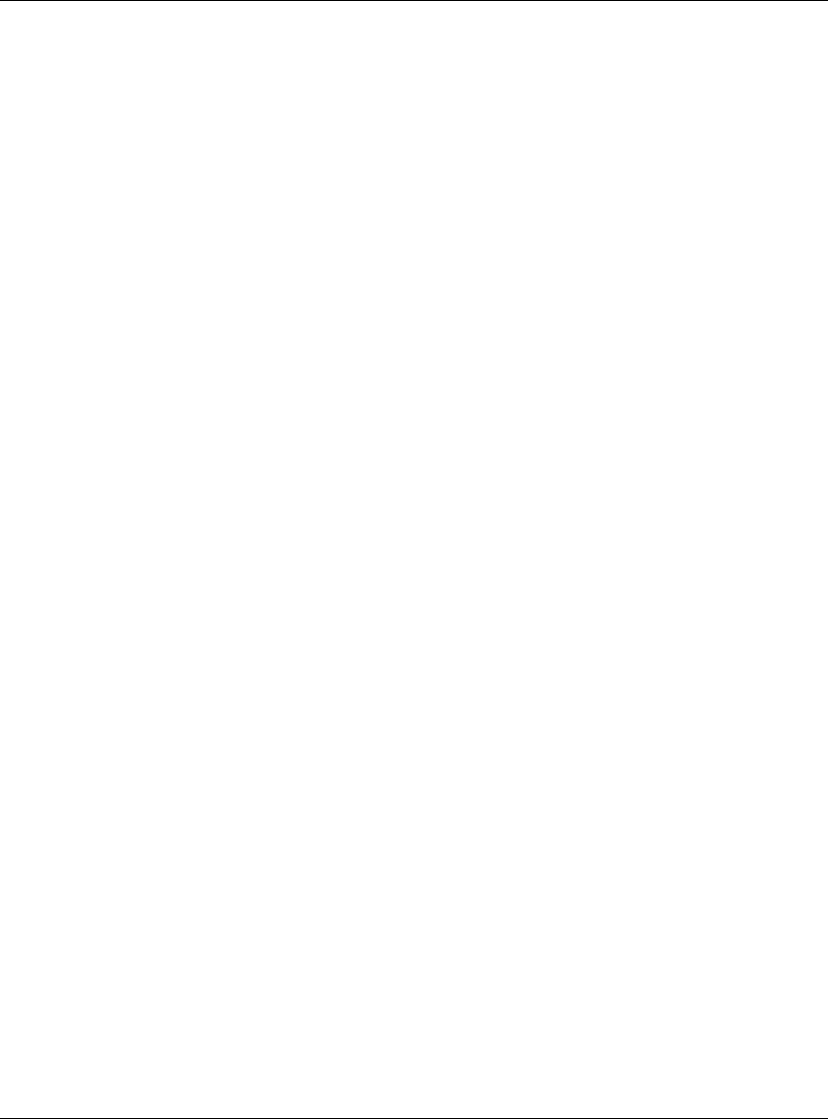
User’s Guide 59
Fixing Problems
If a scrolling or cut-off image is displayed:
❏ Press the auto sync button on the projector or remote control.
❏ For a computer connection, turn everything off, then power on
the projector first and power on the notebook or desktop
computer second.
❏ For a computer connection, if the above steps do not correct the
display image, adjust the resolution of the notebook or desktop
computer to 1024 x 768 pixels. If the computer has multiple
monitors, adjust the resolution of the monitor assigned to the
projector.
If the image is flickering or unstable:
❏ Press the auto sync button on the projector panel or remote
control.
❏ For a computer connection, set the display resolution to
1024 x 768 pixels. If the computer has multiple monitors, adjust
the resolution of the monitor assigned to the projector.
❏ For a computer connection, open the on-screen menu, select
Adjust picture > VGA settings and adjust the Frequency or
Tracking.
If the image is stretched:
❏ Open the on-screen menu and select Adjust picture > Adjust
picture mode > Aspect ratio. Try the different settings.
❏ Open the on-screen menu and select Adjust picture > Shape
settings. Try changing the Widescreen input setting.
If the image disappears from the computer screen:
❏ For a notebook computer, you might be able to turn on both the
external VGA port and the built-in screen. See the computer
manual or the projector’s video port guide.
If text or lines from a computer display seem rough or uneven:
❏ Check the focus adjustment.
❏ Open the on-screen menu and select Quick choice > Reset
keystone.