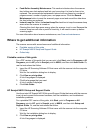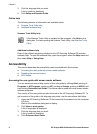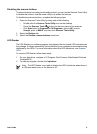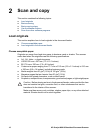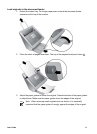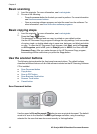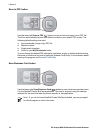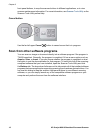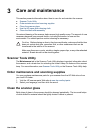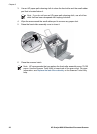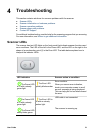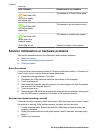To scan a business card, adjust the paper guides to the width of the card and insert it as
follows:
● vertically
● face down into the document feeder
When you press the Scan Business Card button, the NewSoft Presto! BizCard program
automatically launches and scans the card. The following settings are used by default
the first time you scan to this program:
● Single-sided (simplex)
● Gray-scale
After the scan is complete, the NewSoft Presto! BizCard program reads the data from
the card and enters it into the database. The progress dialog is displayed at the bottom
of the screen. After the data is displayed, read and correct it if necessary.
To scan multiple business cards, feed them into the scanner one by one and then either
press the Scan Business Card button on the scanner or press the scan toolbar button
in the BizCard program to scan each one.
If you want to map the Scan Business Card button to a different scanning software
program, you can do so by using the Scanner Tools Utility. See the Scanner Tools Utility
online Help for details. For information about opening the Scanner Tools Utility, see
Scanner Tools Utility.
Scanner Tools button
Use the far-left lower Scanner Tools ( ) button to open the Scanner Tools Utility. Use
the Scanner Tools Utility to set up options for scanning to PDF, to disable the scanner
User Guide 15