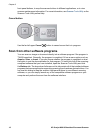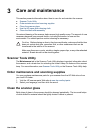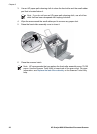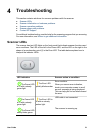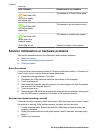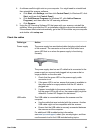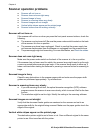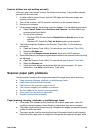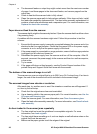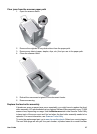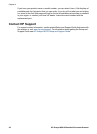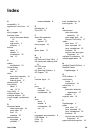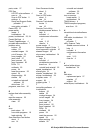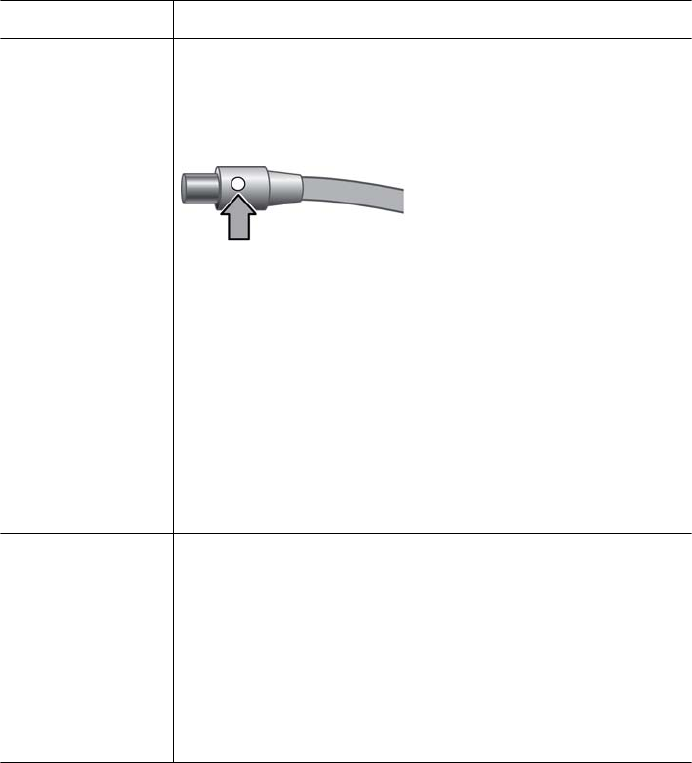
4. A software conflict might exist on your computer. You might need to uninstall and
then reinstall the scanner software.
a. Click Start, click Settings, and then click Control Panel. (In Windows XP, click
Start, and then click Control Panel.)
b. Click Add/Remove Programs (in Windows XP, click Add or Remove
Programs), and then select the HP scanning software.
c. Click Remove.
5. Using the HP Scanning Software CD that came with your scanner, reinstall the
software. When you insert the CD, an installation dialog box launches automatically.
If the software fails to start automatically, go to the CD drive folder on your computer
and double- click setup.exe.
Check the cables
Cable type Action
Power supply The power supply has an attached cable that plugs into the back
of the scanner. The connector on the end of this cable has a
green LED that is on when the power supply is functioning
correctly.
The power supply also has an AC cable that is connected to the
power supply on one end and plugged into a power outlet or
surge protector on the other end.
1. Check that the green LED on the power supply cable
connector is on.
2. If the green LED is not on, ensure that power is available to
the power outlet or surge protector that the AC cable is
plugged into.
3. If power is available to the power outlet or surge protector
but the green LED is still not on, the power supply might be
defective. Contact HP Support for assistance.
USB cable The USB cable is connected between the scanner and the
computer.
● Use the cable that was included with the scanner. Another
USB cable might not be compatible with the scanner.
● Ensure that the USB cable is securely connected between
the scanner and the computer.
For additional USB troubleshooting information,
see www.hp.com/support, select your country/region, and then
use the search tool to find USB troubleshooting topics.
User Guide 23