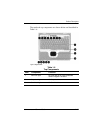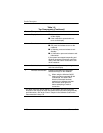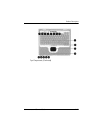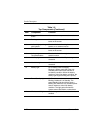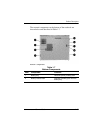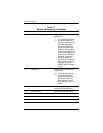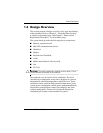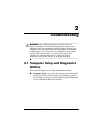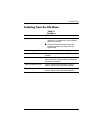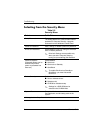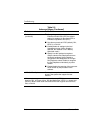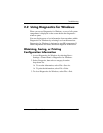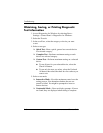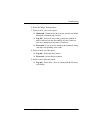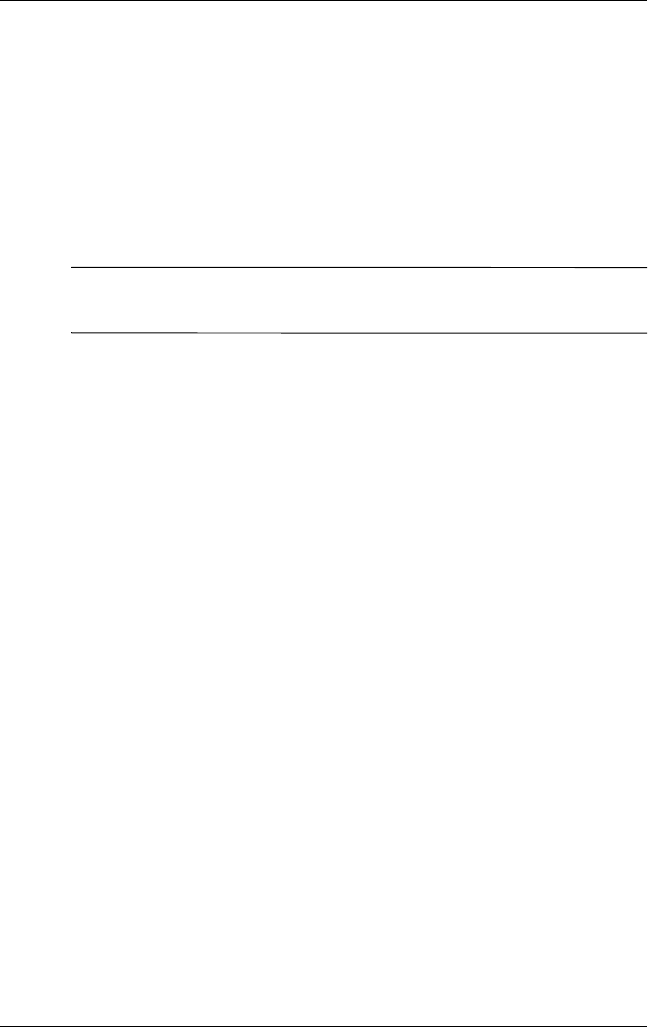
2–2 Maintenance and Service Guide
Troubleshooting
■ Diagnostics for Windows—A system information and
diagnostic utility that is used within the Windows operating
system. Use this utility whenever possible to:
❏ Display system information.
❏ Test system components.
❏ Troubleshoot a device configuration problem in
Windows XP Professional or Windows XP Home.
✎
It is not necessary to configure a device connected to a USB
connector on the notebook or to an optional HP Port Replicator.
Using Computer Setup
Information and settings in Computer Setup are accessed from
the File, Security, or Advanced menus:
1. Turn on or restart the notebook. Press
F10 while the
F10 = ROM-Based Setup message is displayed in the lower
left corner of the screen.
❏ To change the language, press F2.
❏ To view navigation information, press F1.
❏ To return to the Computer Setup menu, press esc.
2. Select the File, Security, or Advanced menu.
3. To close Computer Setup and restart the notebook:
❏ Select File > Save Changes and Exit and press enter.
-or-
❏ Select File > Ignore Changes and Exit and press enter.
4. When you are prompted to confirm your action, press F10.