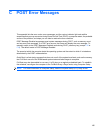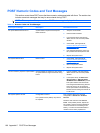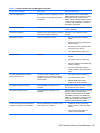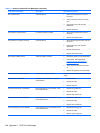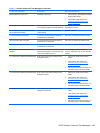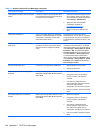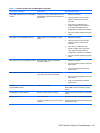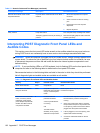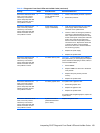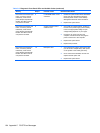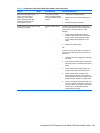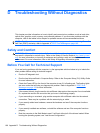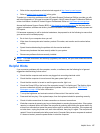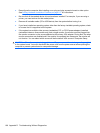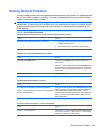Control panel message Description Recommended action
Network Server Mode Active and No
Keyboard Attached
Keyboard failure while Network Server Mode
enabled.
1. Reconnect keyboard with computer
turned off.
2. Check connector for bent or missing
pins.
3. Ensure that none of the keys are
depressed.
4. Replace keyboard.
Parity Check 2 Parity RAM failure.
Third-party graphics card may be causing a
problem.
Run Computer Setup and Diagnostic utilities.
Remove third-party graphics card to see if the
problem goes away.
Interpreting POST Diagnostic Front Panel LEDs and
Audible Codes
This section covers the front panel LED codes as well as the audible codes that may occur before or
during POST that do not necessarily have an error code or text message associated with them.
WARNING! When the computer is plugged into an AC power source, voltage is always applied to the
system board. To reduce the risk of personal injury from electrical shock and/or hot surfaces, be sure
to disconnect the power cord from the wall outlet and allow the internal system components to cool
before touching.
NOTE: If you see flashing LEDs on a PS/2 keyboard, look for flashing LEDs on the front panel of the
computer and refer to the following table to determine the front panel LED codes.
Recommended actions in the following table are listed in the order in which they should be performed.
Not all diagnostic lights and audible codes are available on all models.
Table C-2 Diagnostic Front Panel LEDs and Audible Codes
Activity Beeps Possible Cause Recommended Action
Green Power LED On. None Computer on. None
Green Power LED flashes
every two seconds.
None Computer in Suspend to
RAM mode (some models
only) or normal Suspend
mode.
None required. Press any key or move the mouse
to wake the computer.
Red Power LED flashes two
times, once every second,
followed by a two second
pause. Beeps stop after fifth
iteration but LEDs continue
until problem is solved.
2 Processor thermal
protection activated:
A fan may be blocked or
not turning.
OR
The heat sink/fan
assembly is not properly
attached to the processor.
1. Ensure that the computer air vents are not
blocked and the processor cooling fan is
running.
2. Open hood, press power button, and see if
the processor fan spins. If the processor fan
is not spinning, make sure the fan's cable is
plugged onto the system board header.
3. If fan is plugged in, but is not spinning, then
replace heat sink/fan assembly.
4. Contact an authorized reseller or service
provider.
Table C-1 Numeric Codes and Text Messages (continued)
192 Appendix C POST Error Messages