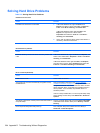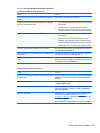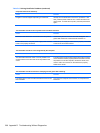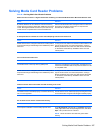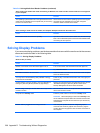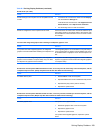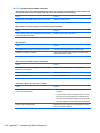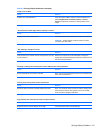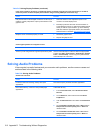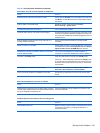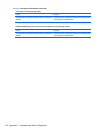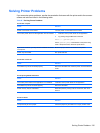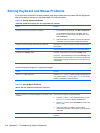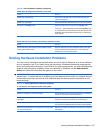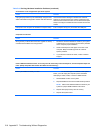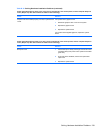Fuzzy focus; streaking, ghosting, or shadowing effects; horizontal scrolling lines; faint vertical bars; or unable to
center the picture on the screen (flat panel monitors using an analog VGA input connection only).
Cause
Solution
Flat panel monitor’s internal digital conversion circuits may be
unable to correctly interpret the output synchronization of the
graphics card.
1. Select the monitor’s Auto-Adjustment option in the
monitor’s on-screen display menu.
2. Manually synchronize the Clock and Clock Phase on-
screen display functions. To download a SoftPaq that will
assist you with the synchronization, go to the following
Web site, select the appropriate monitor, and download
either SP32347 or SP32202:
http://www.hp.com/support
Graphics card is not seated properly or is bad. 1. Reseat the graphics card.
2. Replace the graphics card.
Certain typed symbols do not appear correct.
Cause
Solution
The font you are using does not support that particular symbol. Use the Character Map to locate and select the appropriate
symbol. Click Start > All Programs > Accessories > System
Tools > Character Map. You can copy the symbol from the
Character Map into a document.
Solving Audio Problems
If the computer has audio features and you encounter audio problems, see the common causes and
solutions listed in the following table.
Table D-6 Solving Audio Problems
Sound cuts in and out.
Cause
Solution
Processor resources are being used by other open
applications.
Shut down all open processor-intensive applications.
Direct sound latency, common in many media player
applications.
In Windows XP only:
1. From the Control Panel, select Sounds and Audio
Devices.
2. On the Audio tab, select a device from the Sound
Playback list.
3. Click the Advanced button and select the Performance
tab.
4. Set the Hardware acceleration slider to None and the
Sample rate conversion quality slider to Good and
retest the audio.
5. Set the Hardware acceleration slider to Full and the
Sample rate conversion quality slider to Best and
retest the audio.
Table D-5 Solving Display Problems (continued)
212 Appendix D Troubleshooting Without Diagnostics