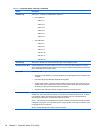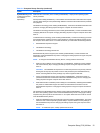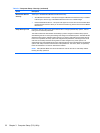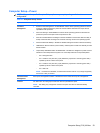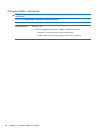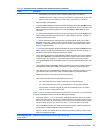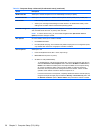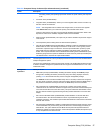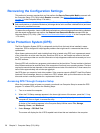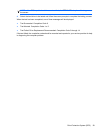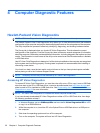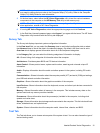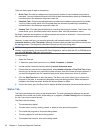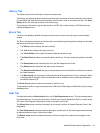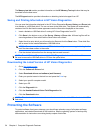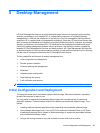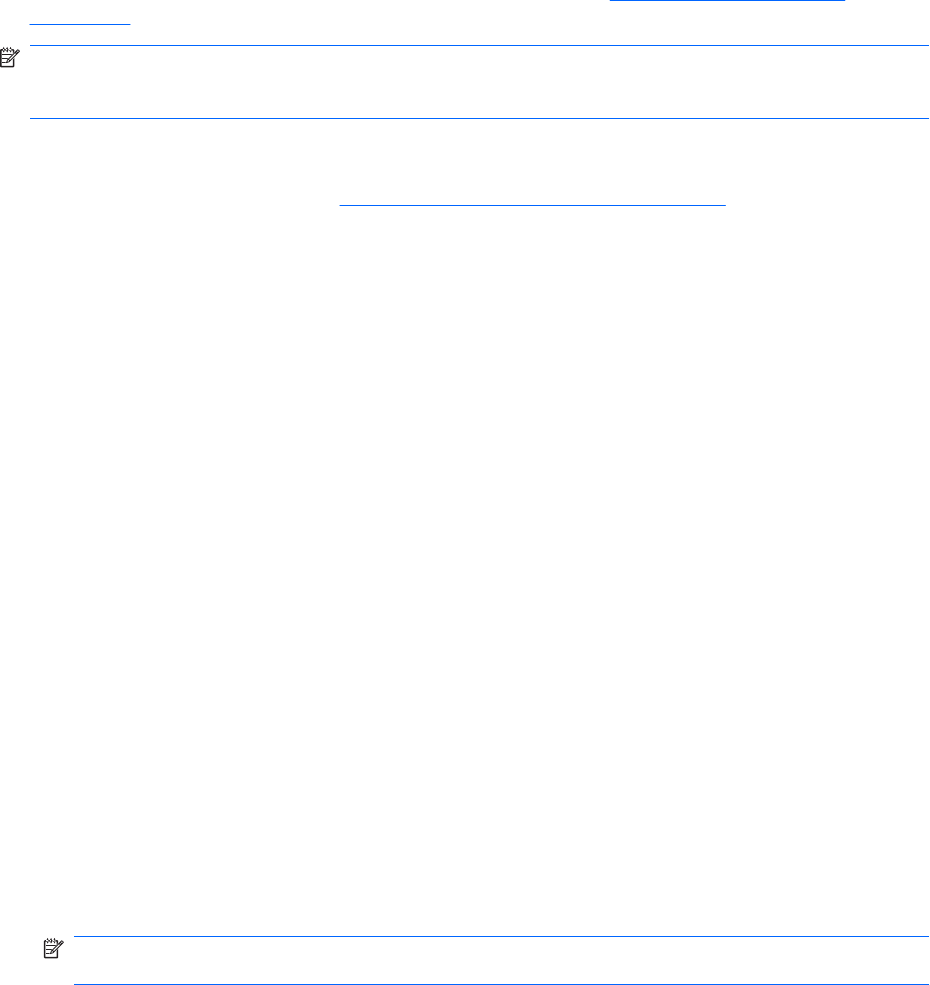
Recovering the Configuration Settings
This method of recovery requires that you first perform the Save to Removable Media command with
the Computer Setup (F10) Utility before Restore is needed. (See
Save to Removable Media
on page 16 in the Computer Setup—File table.)
NOTE: It is recommended that you save any modified computer configuration settings to a a USB
flash media device or a diskette-like device (a storage device set to emulate a diskette drive) and save
the device for possible future use.
To restore the configuration, insert a USB flash media device or other storage media emulating a diskette
with the saved configuration and perform the Restore from Removable Media command with the
Computer Setup (F10) Utility. (See
Restore from Removable Media on page 16 in the Computer Setup
—File table.)
Drive Protection System (DPS)
The Drive Protection System (DPS) is a diagnostic tool built into the hard drives installed in some
computers. DPS is designed to help diagnose problems that might result in unwarranted hard drive
replacement.
When these systems are built, each installed hard drive is tested using DPS, and a permanent record
of key information is written onto the drive. Each time DPS is run, test results are written to the hard
drive. Your service provider can use this information to help diagnose conditions that caused you to run
the DPS software.
Running DPS will not affect any programs or data stored on the hard drive. The test resides in the hard
drive firmware and can be executed even if the computer will not boot to an operating system. The time
required to execute the test depends on the manufacturer and size of the hard drive; in most cases, the
test will take approximately two minutes per gigabyte.
Use DPS when you suspect a hard drive problem. If the computer reports a SMART Hard Drive Detect
Imminent Failure message, there is no need to run DPS; instead, back up the information on the hard
drive and contact a service provider for a replacement hard drive.
Accessing DPS Through Computer Setup
When the computer does not power on properly you should use Computer Setup to access the DPS
program. To access DPS, perform the following steps:
1. Turn on or restart the computer.
2. When the F10 Setup message appears in the lower-right corner of the screen, press the F10 key.
NOTE: If you do not press the F10 key while the message is displayed, you must turn the
computer off, then on again, to access the utility.
A choice of five headings appears in the Computer Setup Utilities menu: File, Storage,
Security, Power, and Advanced.
3. Select Storage > DPS Self-Test.
The screen will display the list of DPS-capable hard drives that are installed on the computer.
28 Chapter 3 Computer Setup (F10) Utility