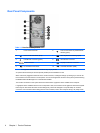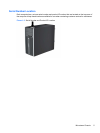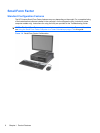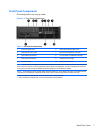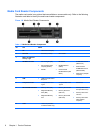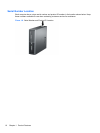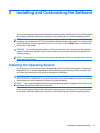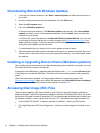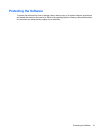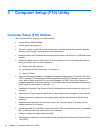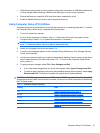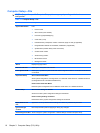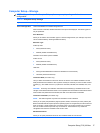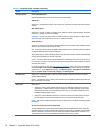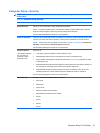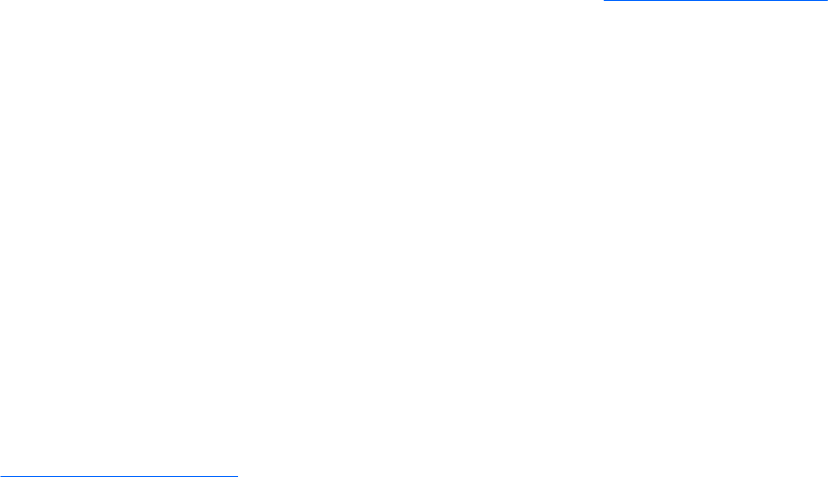
Downloading Microsoft Windows Updates
1. To set up your Internet connection, click Start > Internet Explorer and follow the instructions on
the screen.
2. Once an Internet connection has been established, click the Start button.
3. Select the All Programs menu.
4. Click on the Windows Update link.
In Windows Vista and Windows 7, the Windows Update screen appears. Click view available
updates and make sure all critical updates are selected. Click the Install button and follow the
instructions on the screen.
In Windows XP, you will be directed to the Microsoft Windows Update Web site. If you see one
or more pop-up windows that ask you to install a program from
http://www.microsoft.com, click
Yes to install the program. Follow the instructions on the Microsoft Web site to scan for updates
and install critical updates and service packs.
It is recommended that you install all of the critical updates and service packs.
5. After the updates have been installed, Windows will prompt you to reboot the machine. Be sure to
save any files or documents that you may have open before rebooting. Then select Yes to reboot
the machine.
Installing or Upgrading Device Drivers (Windows systems)
When installing optional hardware devices after the operating system installation is complete, you must
also install the drivers for each of the devices.
If prompted for the i386 directory, replace the path specification with C:\i386, or use the Browse button
in the dialog box to locate the i386 folder. This action points the operating system to the appropriate
drivers.
Obtain the latest support software, including support software for the operating system from
http://www.hp.com/support. Select your country and language, select Download drivers and software
(and firmware), enter the model number of the computer, and press Enter.
Accessing Disk Image (ISO) Files
There are disk image files (ISO files) included on your PC that contain the installation software for
additional software. These CD image files are located in the folder C:\SWSetup\ISOs. Each .iso file can
be burned to CD media to create an installation CD. It is recommended that these disks be created and
the software installed in order to get the most from your PC. The software and image file names are:
●
Corel WinDVD SD and BD – installation software for WinDVD – used to play DVD movies
●
HP Insight Diagnostics OR Vision Diagnostics – software to perform diagnostic activities on your
PC
12 Chapter 2 Installing and Customizing the Software