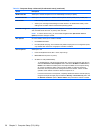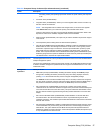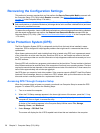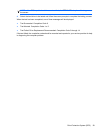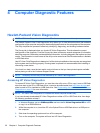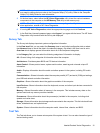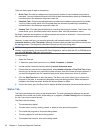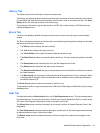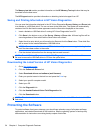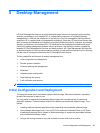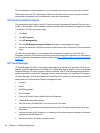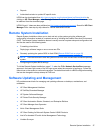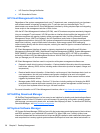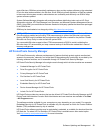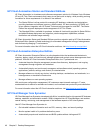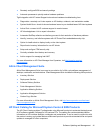The Memory test tab section provides information on the HP Memory Test application that may be
launched from the boot menu.
The HP Support section provides information on obtaining technical support from HP.
Saving and Printing Information in HP Vision Diagnostics
You can save the information displayed in the HP Vision Diagnostics Survey, History and Errors tabs
to a diskette or a USB flash drive. You can not save to the hard drive. The system will automatically
create an html file that has the same appearance as the information displayed on the screen.
1. Insert a diskette or USB flash drive if running HP Vision Diagnostics from CD.
2. Click Save in the bottom on any of the Survey, History or Errors tabs. All three log files will be
saved regardless of from which tab the Save button was clicked.
3. Select the drive onto which you will save the log files and click the Save button. Three html files
will be saved to the inserted diskette or USB flash drive.
NOTE: Do not remove the diskette or USB flash drive until you see a message indicating that the
html files have been written to the media.
4. Print the desired information from the storage device used to save it.
NOTE: To exit HP Vision Diagnostics, click the Exit Diagnostics button at the bottom of the screen.
Be sure to remove the USB flash drive or CD from the optical drive.
Downloading the Latest Version of HP Vision Diagnostics
1. Go to http://www.hp.com.
2. Click the Software & Drivers link.
3. Select Download drivers and software (and firmware).
4. Enter your product name in the text box and press the Enter key.
5. Select your specific computer model.
6. Select your OS.
7. Click the Diagnostic link.
8. Click the Hewlett-Packard Vision Field Diagnostics link.
9. Click the Download button.
NOTE: The download includes instructions on how to create the bootable CD or the bootable USB
flash drive.
Protecting the Software
To protect software from loss or damage, you should keep a backup copy of all system software,
applications, and related files stored on the hard drive. See the operating system or backup utility
documentation for instructions on making backup copies of data files.
34 Chapter 4 Computer Diagnostic Features