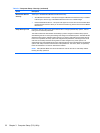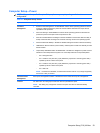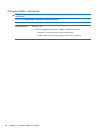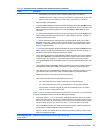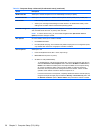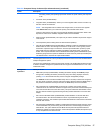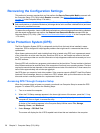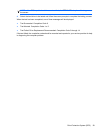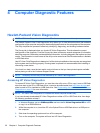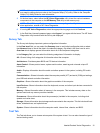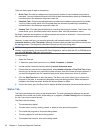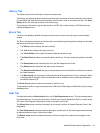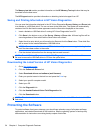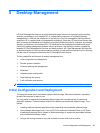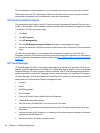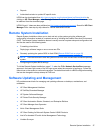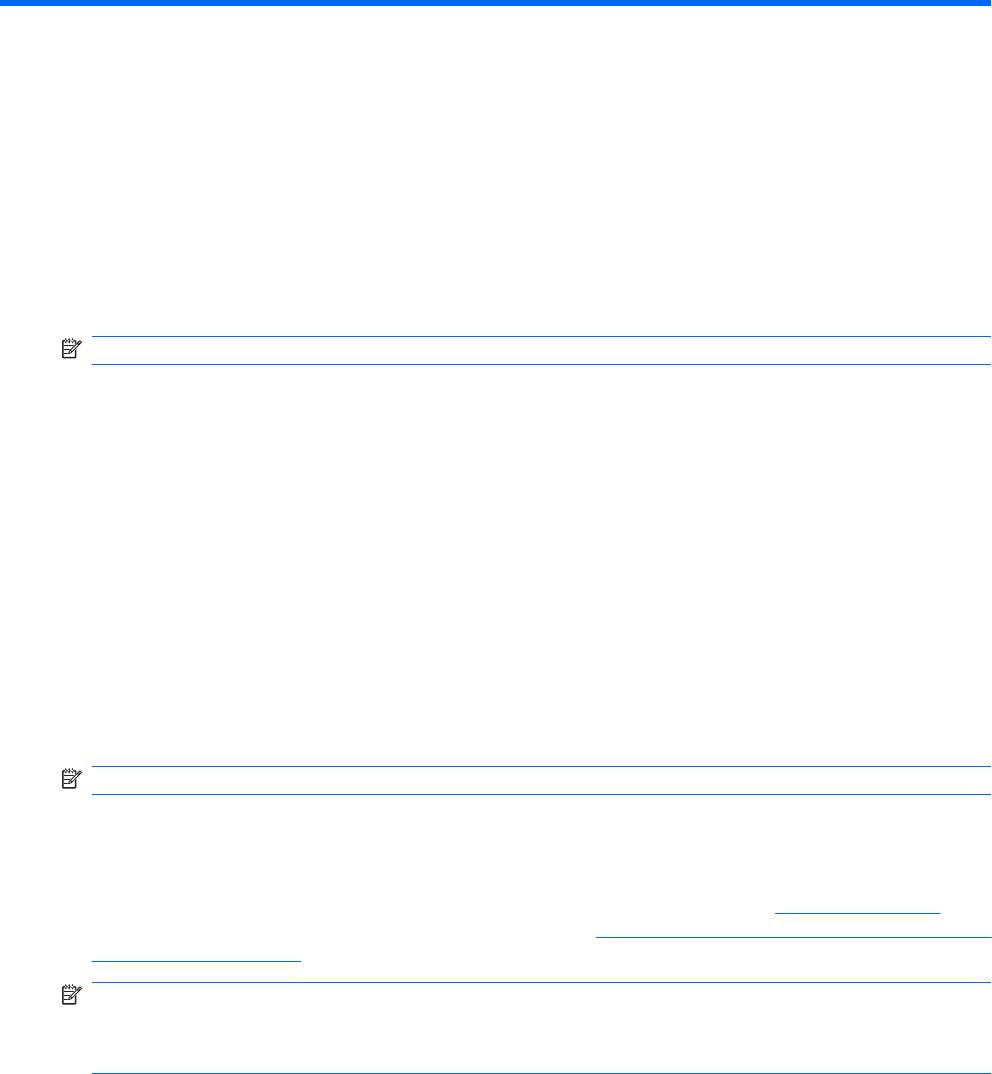
4 Computer Diagnostic Features
Hewlett-Packard Vision Diagnostics
NOTE: HP Vision Diagnostics is included on CD with some computer models only.
The Hewlett-Packard Vision Field Diagnostics utility allows you to view information about the hardware
configuration of the computer and perform hardware diagnostic tests on the subsystems of the computer.
The utility simplifies the process of effectively identifying, diagnosing, and isolating hardware issues.
The Survey tab is displayed when you invoke HP Vision Diagnostics. This tab shows the current
configuration of the computer. From the Survey tab, there is access to several categories of information
about the computer. Other tabs provide additional information, including diagnostic test options and test
results. The information in each screen of the utility can be saved as an html file and stored on a diskette
or USB flash drive.
Use HP Vision Field Diagnostics to determine if all the devices installed on the computer are recognized
by the system and functioning properly. Running tests is optional but recommended after installing or
connecting a new device.
You should run tests, save the test results, and print them so that you have printed reports available
before placing a call to the Customer Support Center.
NOTE: Third party devices may not be detected by HP Vision Field Diagnostics.
Accessing HP Vision Diagnostics
To access HP Vision Field Diagnostics, you must burn the utility onto a CD or copy it onto a USB flash
drive then boot to the CD or USB flash drive. It can also be downloaded from
http://www.hp.com and
either burned to CD or installed to a USB flash drive. See
Downloading the Latest Version of HP Vision
Diagnostics on page 34 for more information.
NOTE: HP Vision Field Diagnostics is included with some computer models only.
If you have already downloaded HP Vision Diagnostics to either a CD or USB Flash drive, then begin
the following procedure at step 2.
1. In Windows Explorer, go to c:\SWSetup\ISOs and burn the file Vision Diagnostics.ISO to a CD
or copy it to a USB flash drive.
2. While the computer is on, insert the CD in the Optical Drive or USB flash drive in a USB port on
the computer.
3. Shut down the operating system and turn off the computer.
4. Turn on the computer. The system will boot into HP Vision Diagnostics.
30 Chapter 4 Computer Diagnostic Features