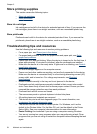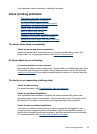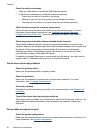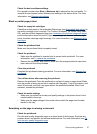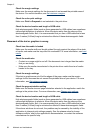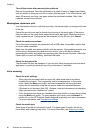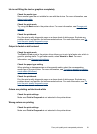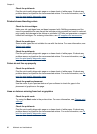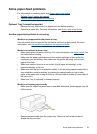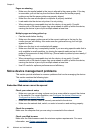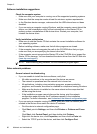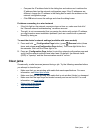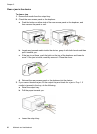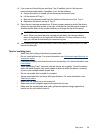Check the printheads
Print the print quality diagnostic page on a clean sheet of white paper. Evaluate any
problem areas, and perform the recommended actions. For more information, see
To
print the print quality diagnostic page.
Printout shows bleeding colors
Check the ink cartridges
Make sure ink cartridges have not been tampered with. Refilling processes and the
use of incompatible inks can disrupt the intricate printing system and result in reduced
print quality and damage to the device or printhead. HP does not guarantee or support
refilled ink cartridges. For ordering information, see
HP supplies and accessories.
Check the media type
Some media types are not suitable for use with the device. For more information, see
Select print media.
Check the printheads
Print the print quality diagnostic page on a clean sheet of white paper. Evaluate any
problem areas, and perform the recommended actions. For more information, see
To
print the print quality diagnostic page.
Colors do not line up properly
Check the printheads
Print the print quality diagnostic page on a clean sheet of white paper. Evaluate any
problem areas, and perform the recommended actions. For more information, see
To
print the print quality diagnostic page.
Check the graphics placement
Use the zoom or print preview feature of your software to check for gaps in the
placement of graphics on the page.
Lines or dots are missing from text or graphics
Check the print mode
Try using the Best mode in the prniter driver. For more infromation, see
Change print
settings.
Check the printheads
Print the print quality diagnostic page on a clean sheet of white paper. Evaluate any
problem areas, and perform the recommended actions. For more information, see
To
print the print quality diagnostic page.
Chapter 5
62 Maintain and troubleshoot