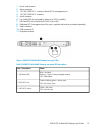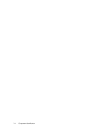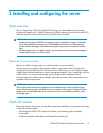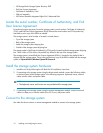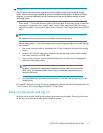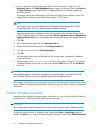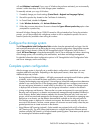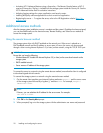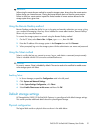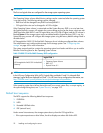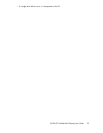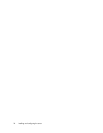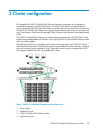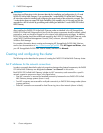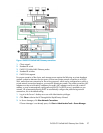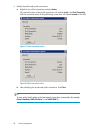IMPORTANT:
When using the remote browser method to access the storage system, always close the remote session
before closing your Internet browser. Closing the Internet browser does not close the remote session.
Failure to close your remote session impacts the limited number of remote sessions allowed on the
storage system at any given time.
Using the Remote Desktop method
Remote Desktop provides the ability for you to log onto and remotely administer your server, giving
you a method of managing it from any client. Installed for remote administration, Remote Desktop
allows only two concurrent sessions.
To connect the storage system to a network using the Remote Desktop method
1. On the PC client, select Start > Run. At Open, type mstsc, then click OK.
2. Enter the IP address of the storage system in the Computer box and click Connect.
3. When prompted, log on to the storage system with the administrator user name and password.
Using the Telnet method
Telnet is a utility that lets you connect to servers, log on, and obtain a command prompt remotely.
Telnet is included with the OS but must be activated before use.
CAUTION:
For security reasons, Telnet is disabled by default. The service needs to be modified to enable access
to the storage system with Telnet.
Enabling Telnet
1. In Server Manager, expand the Configuration node in the left panel.
2. Click System and Network Settings.
3. Under System Settings Configuration, click Telnet.
4. Select Enable Telnet access to this server and then click OK.
Default storage settings
HP StorageWorks P4000 G2 Unified NAS Gateway is preconfigured with default storage settings.
This section provides additional details about the preconfigured storage.
Physical configuration
The logical disks reside on physical drives as shown in the table below.
P4000 G2 Unified NAS Gateway User Guide 21