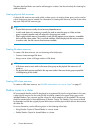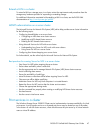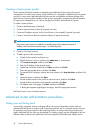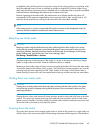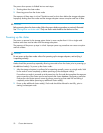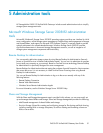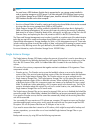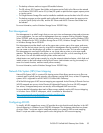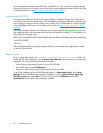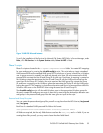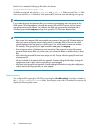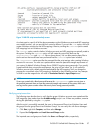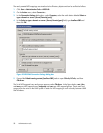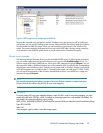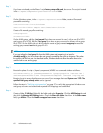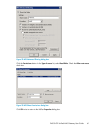For more detailed information about the Phase 1 and Phase 2 scripts, see the Microsoft Knowledge
Base article Description of scripts to use to simplify user account mapping between a UNIX client and
a Windows-based server at http://support.microsoft.com/kb/973840.
Microsoft hotfix 2222746
HP supports Microsoft hotfix 2222746. This hotfix applies to Windows Storage Server 2008 R2 as
well as the products listed in the KB article. The hotfix addresses the following problem: F ile permissions
are incorrectly set when you share a folder on a Windows Server 2008-based or Windows Storage
Server 2008-based NFS server. For full details of this hotfix, see http://support.microsoft.com/kb/
2222746.
The incorrect behavior that the hotfix addresses occurs when using AD LDS mapped user access. HP
has installed this hotfix on the storage system but has not enabled it by default. You can enable it by
setting the following registry key:
HKEY_LOCAL_MACHINE\SYSTEM\CurrentControlSet\services\NfsServer\NlmNsm\AutoCorrectPrimaryGroup
Type: REG_DWORD
Value: 0x1
After enabling the hotfix by setting the registry subkey, you must restart the storage system in order
for the hotfix to take effect.
Phase 1 scripts
Phase 1 scripts are located in the c:\hpnas\components\postinstaller\adlds folder. You
enable AD LDS NFS mapping by running factory-setup-adlds.cmd. The command is run without any
arguments. The script installs two Roles and one Instance:
• Active Directory Lightweight Directory Services (AD LDS) Role
• An AD LDS Instance named NFSInstance.
• Services for Network File System (NFS) under the File Services Role
To verify the installation of the AD LDS Role and Instance, in Administrative Tools, select Server
Manager. If the AD LDS Role was successfully installed, you will see Active Directory Lightweight
Directory Services listed under Roles. Click on it and you will see NFSInstance listed under
SystemServices if that instance was successfully installed.
Administration tools54