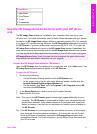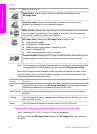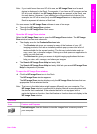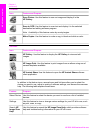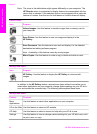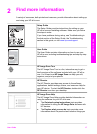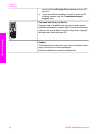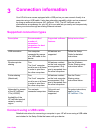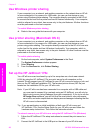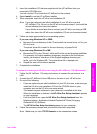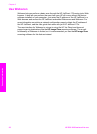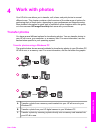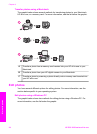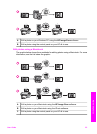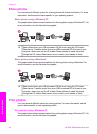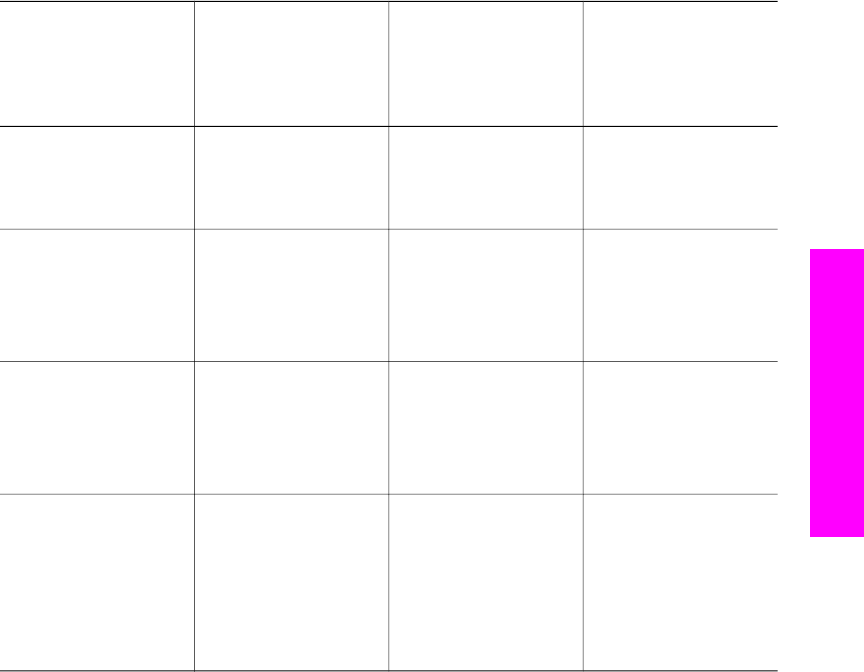
3
Connection information
Your HP all-in-one comes equipped with a USB port so you can connect directly to a
computer using a USB cable. It also has networking capability which can be accessed
by using an external print server (HP JetDirect 175x). The HP JetDirect can be
purchased as an accessory for your HP all-in-one and lets you easily and inexpensively
share your device through an existing Ethernet network.
Supported connection types
Description Recommended
number of
connected
computers for best
performance
Supported software
features
Setup instructions
USB connection One computer
connected by means
of a USB cable to the
device.
All features are
supported.
Follow the Setup
Guide for detailed
instructions.
Windows printer
sharing
Five.
The “host” computer
must be on at all times
in order to print from
the other computers.
All features resident
on the host computer
are supported. Only
print is supported from
the other computers.
See the Windows
Printer Sharing setup
instructions below.
Printer sharing
(Macintosh)
Five.
The “host” computer
must be on at all times
in order to print from
the other computers.
All features resident
on the host computer
are supported. Only
print is supported from
the other computers.
See the Printer
Sharing setup
instructions below.
Networked by means
of the HP JetDirect
175x (J6035C)
Availability of the
HP JetDirect product
varies by country/
region.
Five network-
connected computers.
Only print and
Webscan are
supported.
For setup instructions,
seeSet up the
HP JetDirect 175x.
Connect using a USB cable
Detailed instructions for connecting a computer to your HP all-in-one using a USB cable
are included in the Setup Guide that came with your device.
User Guide 19
Connection information