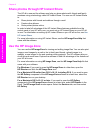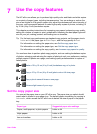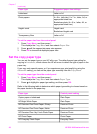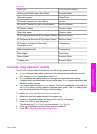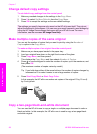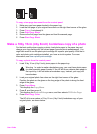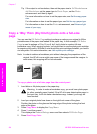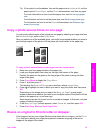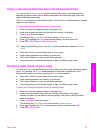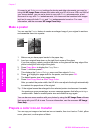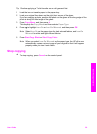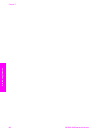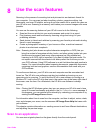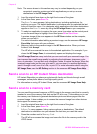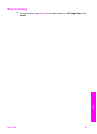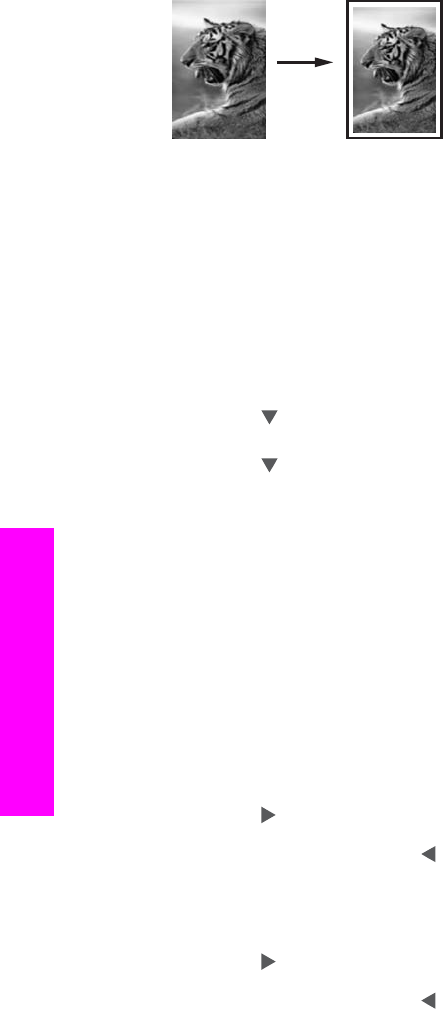
Tip You can also use Fit to Page to enlarge a small photo to fit within the printable
area of a full-size page. In order to do this without changing the proportions of the
original or cropping the edges, the HP all-in-one might leave an uneven amount of
white space around the edges of the paper.
To resize a document from the control panel
1 Make sure you have paper loaded in the paper tray.
2 Load your original face down on the right front corner of the glass.
3 Press Copy Menu, and then press 3.
This displays the Copy Menu and then selects Paper Size.
4 Press
to highlight Letter or A4, as appropriate, and then press OK.
5 Press 2 to select Reduce/Enlarge from the Copy Menu.
6 Press
to highlight Fit to Page, and then press OK.
7 Press Start Copy Black or Start Copy Color.
Copy a faded original
You can use the Lighter/Darker option to adjust the lightness and darkness of the
copies you make. You can also adjust the color intensity to make colors on your copy
more vivid or more subtle.
To copy a faded original from the control panel
1 Make sure you have paper loaded in the paper tray.
2 Load your original face down on the right front corner of the glass.
3 Press Copy Menu, and then press 6.
This displays the Copy Menu and then selects Lighter/Darker. The range of
Lighter/Darker values appears as a scale on the color graphics display.
4
Press
to darken the copy, and then press OK.
Note
You can also press
to lighten the copy.
5 Press 8 to select Color Intensity from the Copy Menu.
The range of color intensity values appears as a scale on the color graphics
display.
6
Press
to make the image more vivid, and then press OK.
Note
You can also press
to make the image more pale.
7 Press Start Copy Black or Start Copy Color.
Chapter 7
56 HP PSC 2350 series all-in-one
Use the copy features