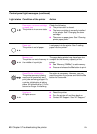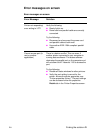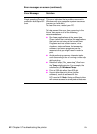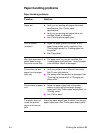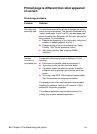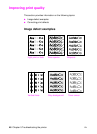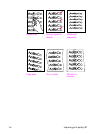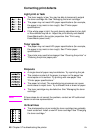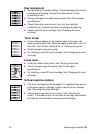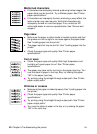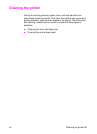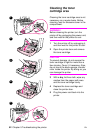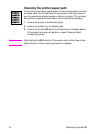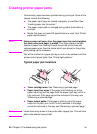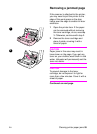48 Chapter 5 Troubleshooting the printer
EN
Correcting print defects
Light print or fade
●
The toner supply is low. You may be able to temporarily extend
the toner cartridge life. See “Managing the toner cartridge.”
●
The paper may not meet HP’s paper specifications (for example,
the paper is too moist or too rough). See “Printer paper
specifications.”
●
If the whole page is light, the print density adjustment is too light
or EconoMode may be on. Adjust the print density and disable
EconoMode within the printer properties. See “Print using
EconoMode (save toner).”
Toner specks
●
The paper may not meet HP’s paper specifications (for example,
the paper is too moist or too rough). See “Printer paper
specifications.”
●
The printer may need to be cleaned. See “Cleaning the printer” or
“Cleaning the printer paper path.”
Dropouts
●
A single sheet of paper may be defective. Try reprinting the job.
●
The moisture content of the paper is uneven or the paper has
moist spots on its surface. Try printing with new paper. See
“Printer paper specifications.”
●
The paper lot is bad. The manufacturing processes can cause
some areas to reject toner. Try a different kind or brand of paper.
●
The toner cartridge may be defective. See “Managing the toner
cartridge.”
Note If these steps do not correct the problem, contact an HP-authorized
dealer or service representative.
Vertical lines
●
The photosensitive drum inside the toner cartridge has probably
been scratched. Install a new HP toner cartridge. See “Changing
the toner cartridge.”