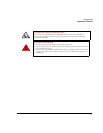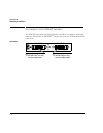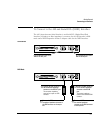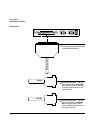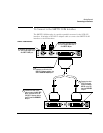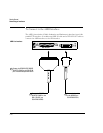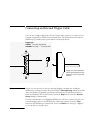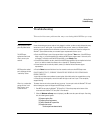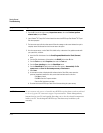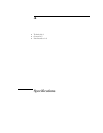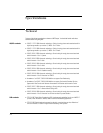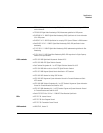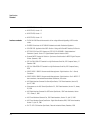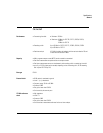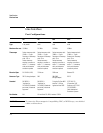2-13
Getting Started
Troubleshooting
Troubleshooting
This section lists some problems that may occur during initial MPEGscope setup.
Symptom Suggested Action
Nothing happens when I
press the power button.
Ensure that all cables and power cords are firmly plugged in and that you have correctly followed the setup
instructions in your PC user’s guide. If your machine still does not start, contact your Hewlett-Packard
customer support representative who will advise you further. Do not attempt to reinstall or configure the
Windows
®
system software unless your customer support representative instructs you to.
The MPEGscope
application doesn’t load
when I power up the
machine.
• Check that MPEGscope is one of the program folders in your Windows
®
Start menu. If the MPEGscope
folder is there, try to load the application by selecting the MPEGscope program name. If this works, refer
to Windows
®
online help to add the MPEGscope folder to your Startup folder.
• If the MPEGscope folder is not there, check that the MPEGscope application files are installed on the hard
drive. If you need to reinstall the software, refer to Appendix B, “Reinstalling Software”.
• If these measures do not solve the problem, contact your Hewlett-Packard customer support
representative.
MPEGscope has crashed
and is displaying the blue
“crash dump” screen.
• Press the Reset button and hold down for a few seconds to make sure that MPEGscope resets.
DO NOT POWER OFF THE PC, OTHERWISE THE MASTER BOOT RECORD ON THE SYSTEM DISK MAY
BECOME CORRUPTED.
You can help avoid blue screen problems by ensuring that all hard disk activity has stopped before you log
in. When the login screen appears, wait until the hard disk light on the front of your PC has completely
stopped flickering.
When I try to reboot after
getting the blue “crash
dump” screen, I get a
system disk error.
The master boot record on the system disk may be corrupt. You can repair it with the Windows
®
NT install
disks and emergency repair disk shipped with MPEGscope, as follows:
1 Boot MPEGscope using the Windows
®
NT Setup Disk 1. Follow the prompts at the bottom of the
screen and insert Windows
®
NT Setup Disk 2 when directed.
2When the Welcome to Setup screen is displayed, press R to start the system disk repair. After doing
this, the following menu appears:
[X] Inspect registry files
[X] Inspect startup environment
[X] Verify Windows NT system files
[X] Inspect boot sector
Continue (perform selected tasks)