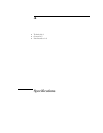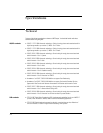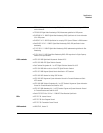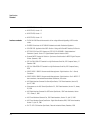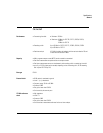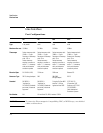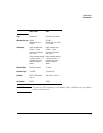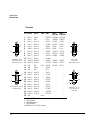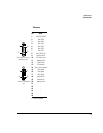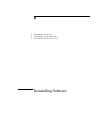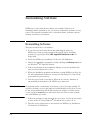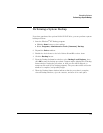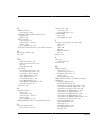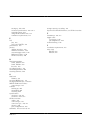B-2
Reinstalling Software
MPEGscope comes with all the software pre–installed. However, an
installation disk is included in case you need to reinstall the software for any
reason. This appendix explains how to reinstall software, perform a system
backup, and restore your system.
Reinstalling Software
This process takes five to ten minutes.
1 If you have lost the license file backup disk shipped with your
MPEGscope, back up your permanent license file before installing
software by copying the file C:\HP-Apps\FLEXlm\licence.dat to a
floppy disk.
2 Insert the MPEGscope installation CD into the CD-ROM drive.
3 Launch the installation program by double-clicking on D:\Setup.exe from
the Windows
NT Explorer window.
4 Follow the prompts in the installation dialogs. Accept the defaults each
time you are prompted for a choice.
5 When the installation program has finished copying MPEGscope files, the
PC will automatically shut down. Instead of resetting the PC, turn off the
power with the power switch.
6 Turn the power back on and log in. When the PC reboots, firmware is
automatically downloaded to the MPEGscope main card.
IMPORTANT Occasionally a blue “crash dump” screen may occur if you log in quickly. To
avoid the problem, do not log in until the hard disk light on the front of your
PC has stopped flickering and all disk activity has stopped. If a blue screen
occurs, press the
reset button and hold it down for a few seconds to make
sure that MPEGscope resets.
7 Follow the prompts to shut down the PC once more. Use the power switch
to turn off the PC when Windows
NT indicates it is safe to do so.
8 Turn the power switch back on and remove the MPEGscope installation
CD from the CD-ROM drive.