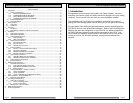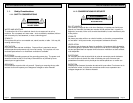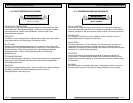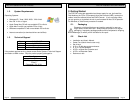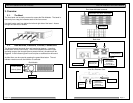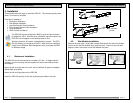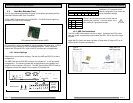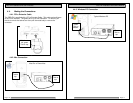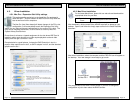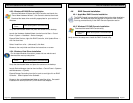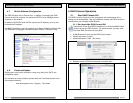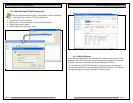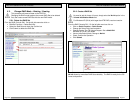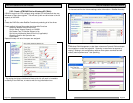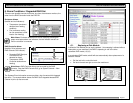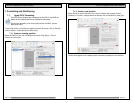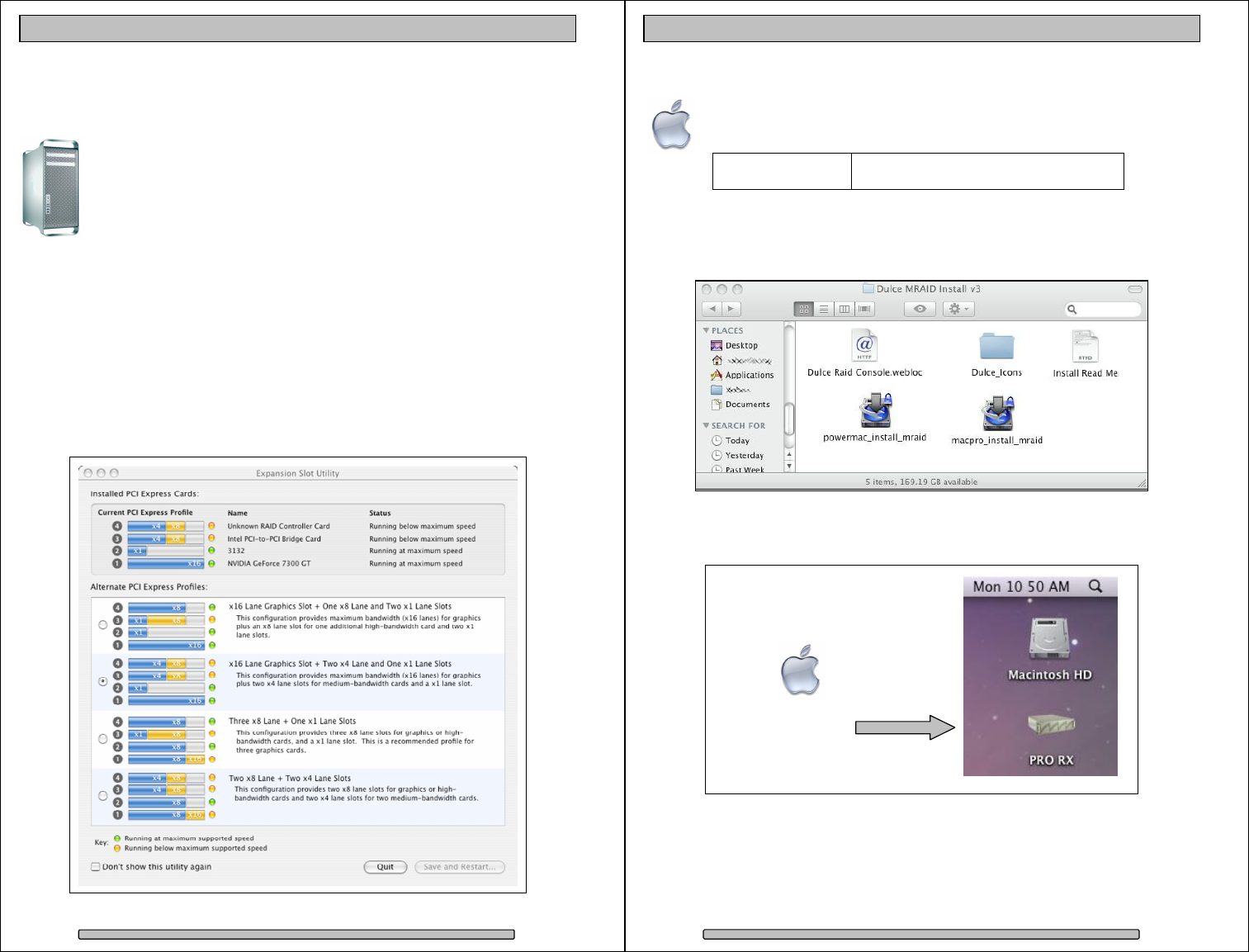
Page 18
PRO RX Installation and User’s Manual
4.5. Driver Installation
4.5.1. Mac Pro – Expansion Slot Utility settings
This section applies exclusively to the Apple Mac Pro produced in
2006 and 2007. Skip this section for Mac Pros from Early 2008 and
later as well as all other computers.
The Mac Pro (Intel Xeon-based) will detect changes in the PCI-e slot
configuration, it will automatically launch the Expansion Slot Utility
where you can make performance adjustments for the various PCI-e slots. The
utility can be manually started also, it can be found at: Under my Mac Pro:
/System/Library/CoreServices.
Ensure there is at least a x4 speed assignment for the slot where HBE Card is
installed, making sure also that your video capture/playback card and video
display card also get a sufficient x value.
Example below is a good balance, it shows the RAID Controller in slot 4, a
popular video capture card in slot 3, a eSATA adapter in slot 2, and the standard
graphic card in slot 1.
Page 19
PRO RX Installation and User’s Manual
4.5.2. Mac Driver Installation
For the latest Mac drivers, please visit our web site and download the
appropriate driver for your Mac.
Download
From:
www.dulcesystems.com/download
After download, a folder named Dulce MRAID Install will be placed on your
desktop. Open it and follow the simply steps outlined in the Install Read Me
document.
After driver installation, reboot the computer and the PRO RX icon will appear on
the desktop. Your new storage is now ready to go to work.
You may proceed to the RAID Console section if you wish to change the
configuration or just to learn about the RAID Console.
Pre-configured
for Mac OS X