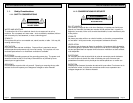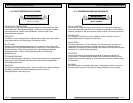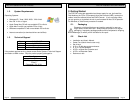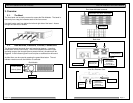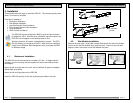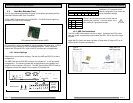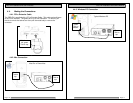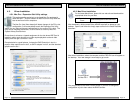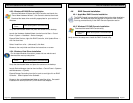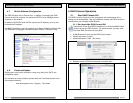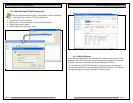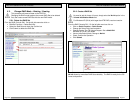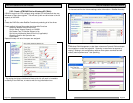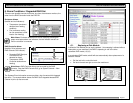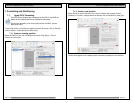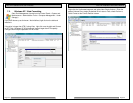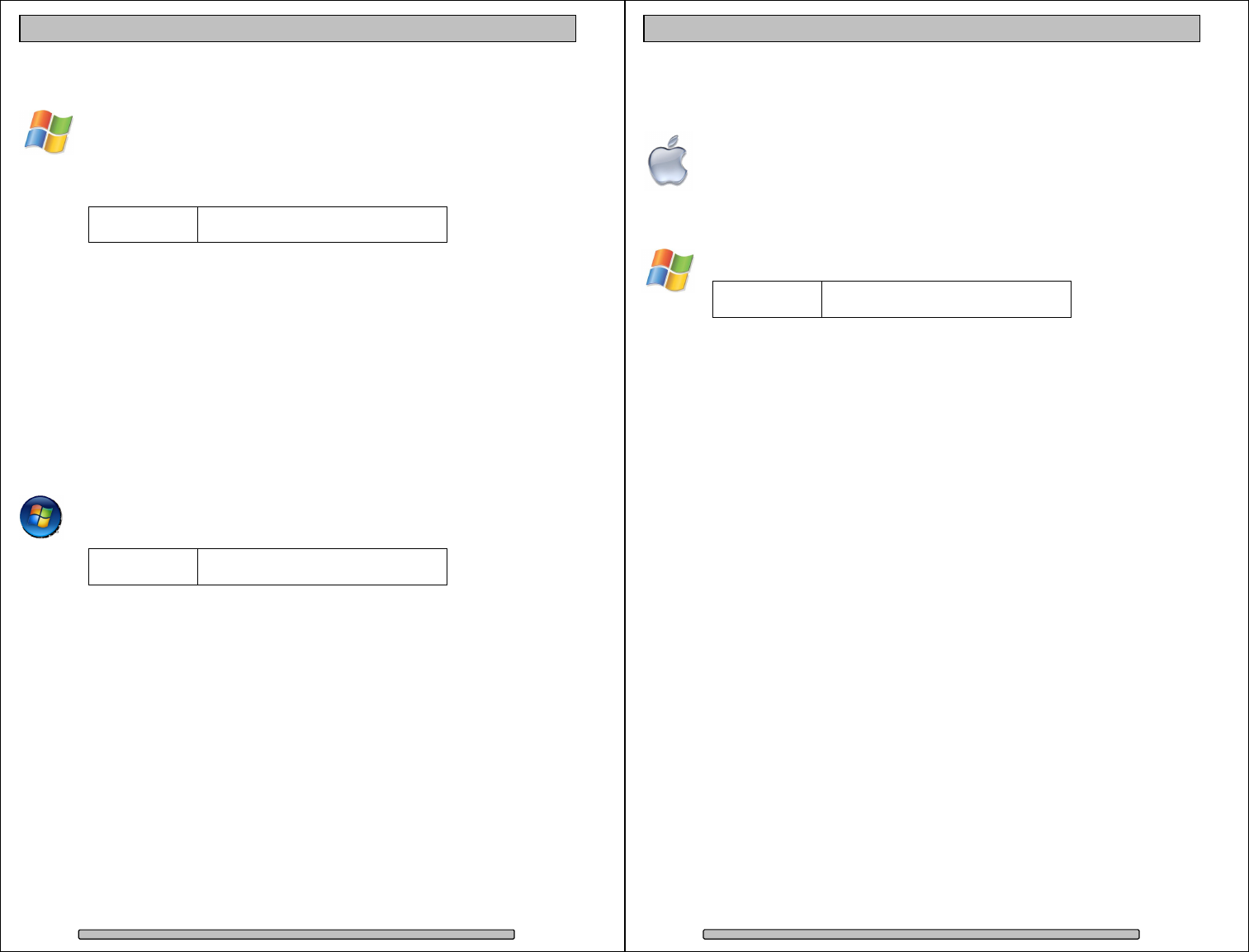
Page 20
PRO RX Installation and User’s Manual
4.5.3. Windows XP/2000 Driver Installation
After boot Windows will detect the RAID Controller and launch the
“Found New Hardware Wizard.”, click Cancel to dismiss the wizard.
Download the latest driver and utility appropriate for your version of
Windows.
Download
From:
www.dulcesystems.com/download
Unzip the downloaded folders and place the content on the desktop.
Launch the Hardware Update Wizard (can be found at Start > Control
Panel > System > Hardware < Device manager).
Expand Other Devices, right click RAID Controller, click Update Driver….,
click Yes then Next.
Select “Install from a list….(Advanced)”, click Next.
Browse to the unzip folder and follow the instructions on screen.
4.5.4. Windows Vista Driver Installation
For the latest Windows Vista driver, please visit our web site and
download the most up-today driver.
Download
From:
www.dulcesystems.com/download
Unzip the downloaded folder and place the content on the desktop.
Launch Device Manager (can be found at Start > Control Panel > Systems
and Maintenance > System).
Expand Storage Controllers from the list, point to and right click on RAID
Controller. Select Update Driver Software…
Browse to the unzipped download folder to install the driver. Successful
installation will show (SCSIPORT) SATA RAID Host Adapter.
Page 21
PRO RX Installation and User’s Manual
4.6. RAID Console Installation
4.6.1. Apple Mac RAID Console Installation
The RAID Console is automatically installed during the driver installation
process. No additional steps are required to install the RAID Console.
You may proceed directly to the RAID Console Operation section.
4.6.2. Windows PC RAID Console Installation
Download the latest RAID Console utility.
Download
From:
www.dulcesystems.com/download
Unzip and run the setup.exe to install the RAID Console utility.