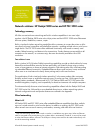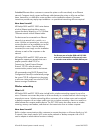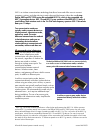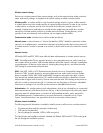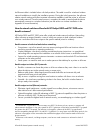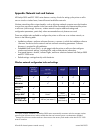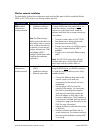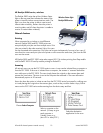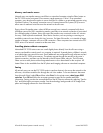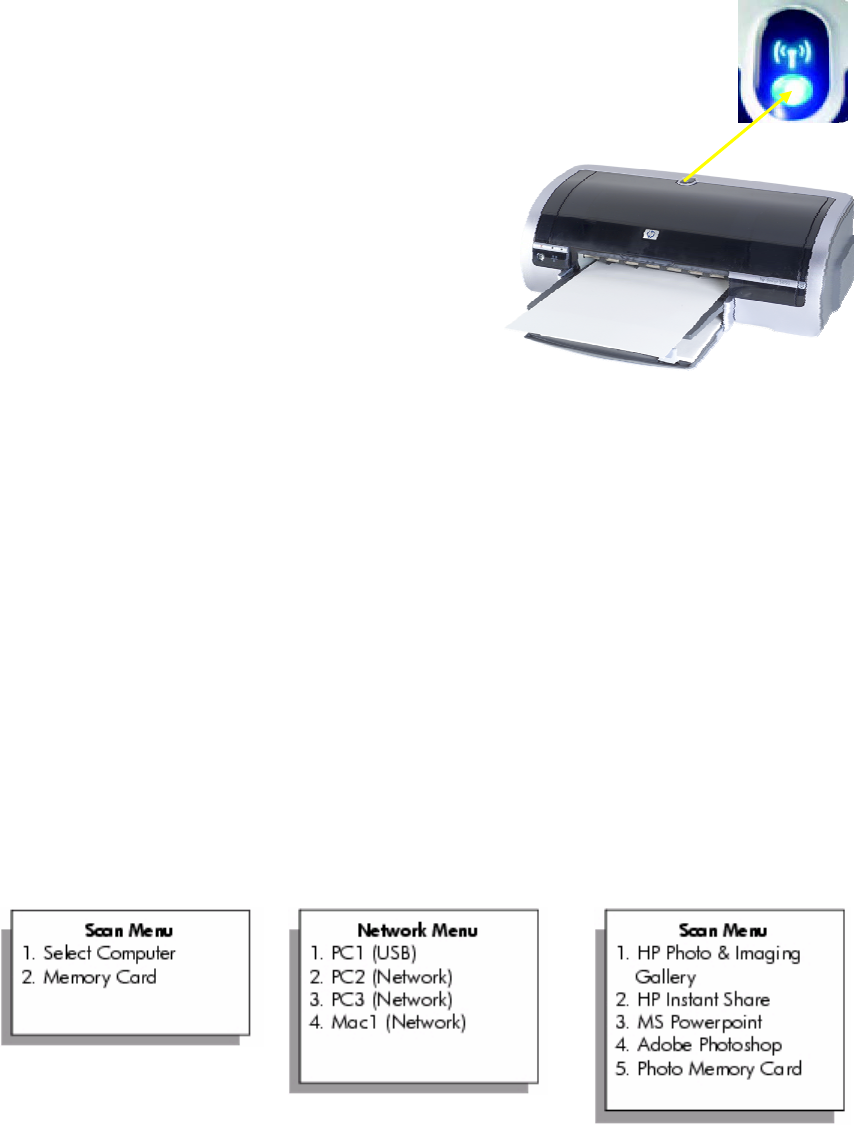
HP Deskjet 5800 series, wireless
The Deskjet 5800 series has a blue Wireless Status
t indicates the status of the
s or wired Ethernet
SC 2500 series can
t from multiple users. Print
ved. Up to five users
int jobs can be sent simultaneously from up to four users. If
o the printer or all-in-one at the same time, jobs from the fifth
HP Deskjet 5800 and PSC 2500 series also support 802.11b wireless printing from iPaq models
series to scan. A scan can be initiated from a computer or
om the PSC 2500. If the scan is initiated from a computer, the scanner is ‘reserved’ before the
user walks over to the PSC 2500. The user simply places the original on the scanner glass and
presses the Scan button. The scan is sent to the computer that reserved it. The scan reservation
aut ire n 90 seconds.
tion to initiate a scan from the PSC 2500 series front panel by walking over
eir original on the scanner glass, much as they would to make a copy. Built-in
menus on the PSC 2500 series make scanning from the device easy and fast.
light on the top panel tha
printer's internal wireless communications radio. The
light is on when the printer is able to receive and
transmit data wirelessly, flashes when the printer is
receiving data, and off when the printer is unable to
receive or transmit data wirelessly.
Network features
Printing
When connected to a wireles
network, Deskjet 5800 and P
accept multiple print jobs sen
jobs are printed in the order recei
can be connected at the same time. Pr
more than four users send print jobs t
user must be re-sent.
with PocketPC 2002 OS and hp mobile printing for PocketPCs.
Scanning
All network users can use the PSC 2500
fr
omatically exp s i
Users also have the
to it and placing th
op
Select
each comput
Wireless Status li
g
ht:
Deskjet 5800 series
r
a computer on the
network. (It’s easy to give
er a
‘friendly’ name, e.g.,
John’s PC or Mary’s PC.)
Select the destination
app
Choose Select Compute
lication for the scan
HP and HP channel partner internal use only 10 second half 2003