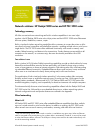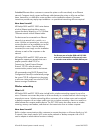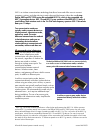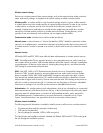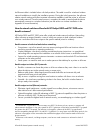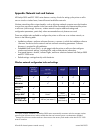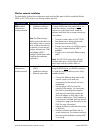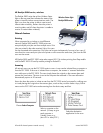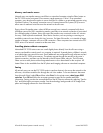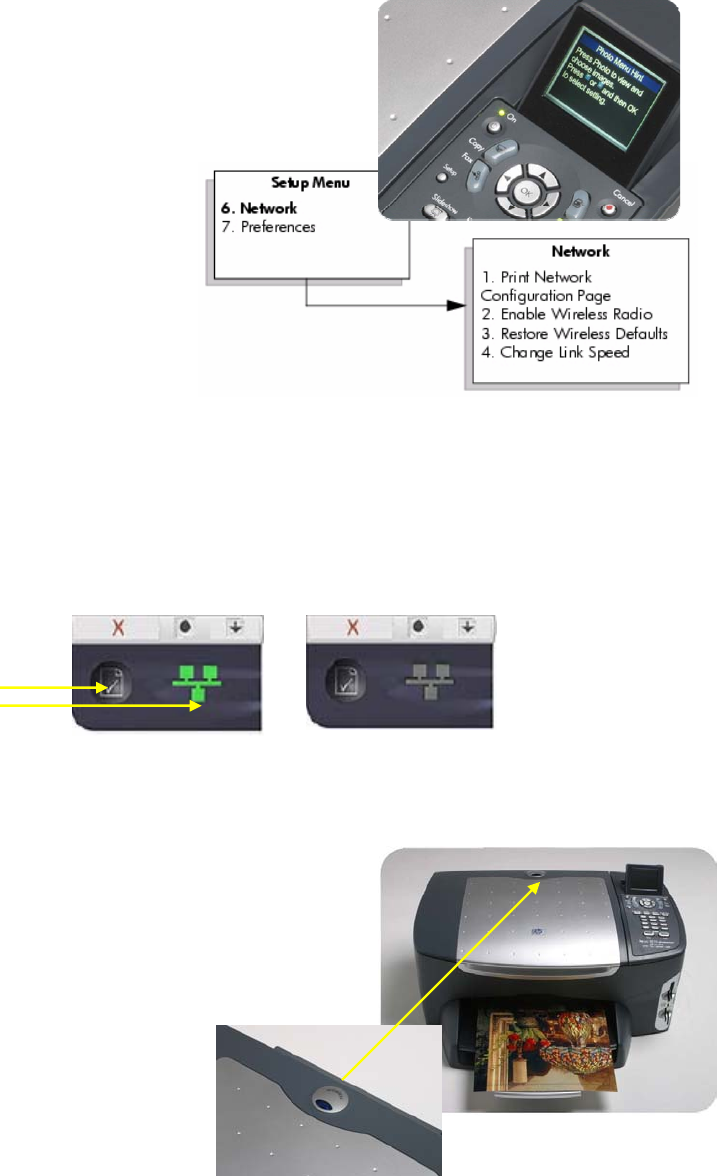
Front panel features
HP PSC 2500 series
The front panel on the PSC 2500 series has a color LCD
HP and HP channel partner internal use only 9 second half 2003
display and front panel buttons for accessing and
u, press the
Setup button on the front panel, then
HP
the printer is connected to an Ethernet network, an active wireless network, or a computer or other
the printer is not connected to a wired or wireless network.
print a network configuration page
rk configuration page supplies useful
wired or wireless), host name, IP address,
HP PSC 2500 series
The PSC 2500 series has a blue light in
the scanner lid. The light is on whenever
a network connection is active, either
wired or wireless.
viewing the network menu. Network menu options allow
users to print a network configuration page, turn the
wireless radio on or off, and restore wireless defaults.
To view the Network men
press 6 on the numeric keypad to
bring up the Network menu.
Deskjet 5800 series
The Deskjet 5800 has a network
button on the front panel. An icon on
the network button illuminates when
wireless device. The icon is off when
Once the printer is connected and powered on, users can
simply by pressing the network button once. The netwo
information about the printer’s network connection type (
configuration source and other details.
Network button
Network icon
Network lights
Ethernet
HP Deskjet 5800 and PSC 2500 series have lights on the
back panel Ethernet port that indicate the status of the
Ethernet connection. The Link light is solid when the device
is connected to an Ethernet network and powered on. The
Activity light flashes when data is being received or
transmitted over the Ethernet connection.
Network connection light:
PSC 2500 series