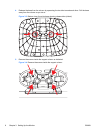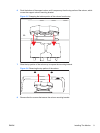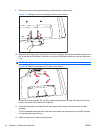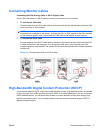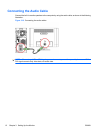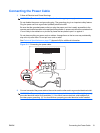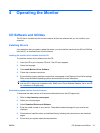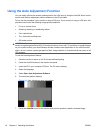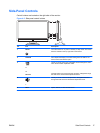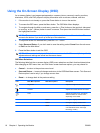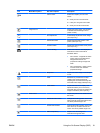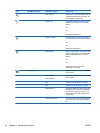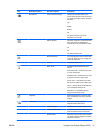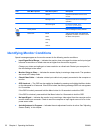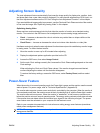Using the Auto Adjustment Function
You can easily optimize the screen performance for the VGA input by using the Auto/OK button on the
monitor and the auto adjustment pattern software on the CD provided.
Do not use this procedure if your monitor is using a DVI input. If your monitor is using a VGA input, this
procedure can correct the following image-quality conditions:
●
Fuzzy or unclear focus
●
Ghosting, streaking, or shadowing effects
●
Faint vertical bars
●
Thin, horizontal scrolling lines
●
Off-center picture
CAUTION: Burn-in image damage may occur on monitors that display the same static image on-
screen for a prolonged period of time (12 consecutive hours of non-use). To avoid burn-in image damage
on your monitor screen, you should always activate a screen saver application or turn off the monitor
when it is not in use for a prolonged period of time. Image retention is a condition that may occur on all
LCD screens.
To use the auto adjustment feature:
1. Allow the monitor to warm up for 20 minutes before adjusting.
2. Press the Auto/OK button on the monitor side panel.
3. Insert the CD in your computer CD drive. The CD menu displays.
4. Select the language.
5. Select Open Auto Adjustment Software.
6. The setup test pattern displays.
Figure 4-1 Auto adjustment setup test pattern
7. Press the Auto/OK button on the monitor side panel to produce a stable, centered image.
16 Chapter 4 Operating the Monitor ENWW