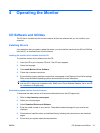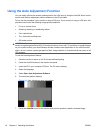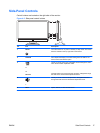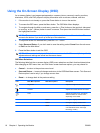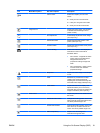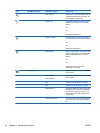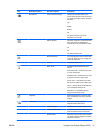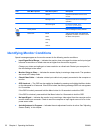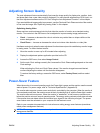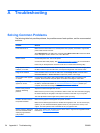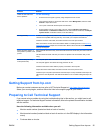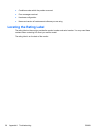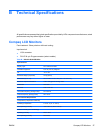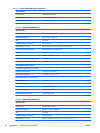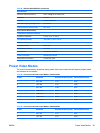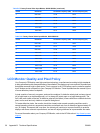Adjusting Screen Quality
The auto adjustment feature automatically fine-tunes the image quality for display size, position, clock,
and phase each time a new video mode is displayed. For more precise adjustments of VGA input, run
the Auto Adjustment software on the CD. See "Using the Auto Adjustment Function" in this chapter.
If you want additional image quality improvement, use the Clock and Clock Phase controls of the monitor
to fine tune the image. See "Optimizing Analog Video" in this chapter.
Optimizing Analog Video
Some monitors contain advanced circuitry that allow the monitor to function as a standard analog
monitor. Two controls in the OSD menu can be adjusted to improve analog image performance:
●
Clock — Increase or decrease the value to minimize any vertical bars or stripes visible on the
screen background.
●
Clock Phase — Increase or decrease the value to minimize video distortion or video jitter.
Use these controls only when the auto adjustment function does not provide a satisfactory monitor image
in analog mode. To obtain the best results:
1. Allow the monitor to warm up for 20 minutes before adjusting.
2. Display the adjustment-pattern application provided on the CD.
3. Access the OSD menu, then select Image Control.
4. Set the main Clock settings correctly first, because the Clock Phase settings depend on the main
Clock settings.
When adjusting the Clock and Clock Phase values, if the monitor images become distorted,
continue adjusting the values until the distortion disappears.
To restore the factory settings, access the OSD menu, select Factory Reset, and then select
Yes.
Power-Saver Feature
When the monitor is in normal operating mode, the Power light is green and the monitor uses the normal
watts of power. For power usage, refer to "Technical Specifications" (Appendix B).
The monitor also supports a power-saver mode that is controlled by the computer. When the monitor is
in the reduced-power state, the monitor screen is blank, the backlight is off, and the Power light is amber.
The monitor uses minimum power. When the monitor is "awakened," a brief warm-up period occurs
before the monitor returns to normal operating mode. The energy-saving reduced power state activates
if the monitor does not detect either the horizontal sync signal or the vertical sync signal. The power-
saver feature must be activated on your computer for this feature to work.
Refer to your computer documentation for instructions on setting energy-saver features (sometimes
called power-management features).
NOTE: The energy-saver feature works only when the monitor is connected to computers that have
energy-saver features.
ENWW Adjusting Screen Quality 23