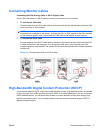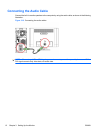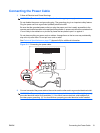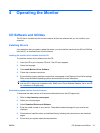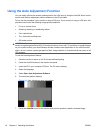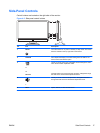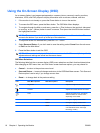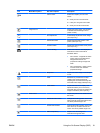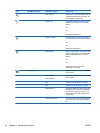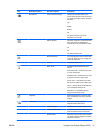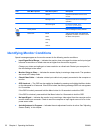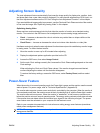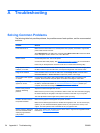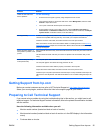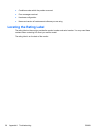Icon Main Menu Options Sub-menu Options Description
Custom Color Selects and adjusts your own color
scales:
R — Sets your own red color levels.
G — Sets your own green color levels.
B — Sets your own blue color levels.
Image Control Adjusts the screen image. Also enables
or disables the ambient light sensor
(select models).
Auto Adjustment Automatically adjusts the screen image
(VGA input only).
Horizontal Position Adjusts the horizontal position of the
picture (VGA input only).
Vertical Position Adjusts the vertical position of the picture
(VGA input only).
Custom Scaling Selects the method on how displayed
information on the monitor will be
formatted. Select:
●
Fill to Screen - image fills the entire
screen and may look distorted or
elongated because of non-
proportional scaling of height and
width.
●
Fill to Aspect Ratio - image is sized
to fit the screen and maintains
proportional image.
Sharpness Adjusts the screen image to look sharper
or soft.
Clock Minimizes any vertical bars or strips
visible on the screen background.
Adjusting the Clock will also change the
horizontal screen image (VGA input only).
Clock Phase Adjusts the focus of the display. This
adjustment allows you to remove any
horizontal noise, and clear or sharpen the
image of characters (VGA input only).
OSD Control Adjusts the position of the OSD menu on
the screen.
Horizontal OSD Position Changes the viewing position of the OSD
menu to the left or right area of the screen.
The factory default range is 50.
Vertical OSD Position Changes the viewing position of the OSD
menu to the top or bottom area of the
screen. The factory default range is 50.
OSD Transparency Adjust to view the background
information through the OSD.
ENWW Using the On-Screen Display (OSD) 19