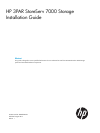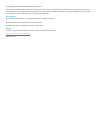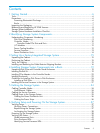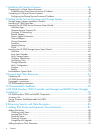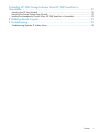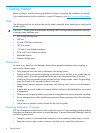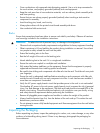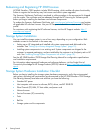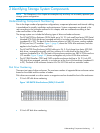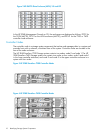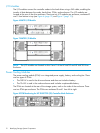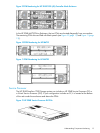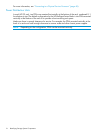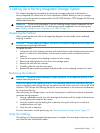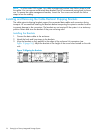7 Initializing the Service Processor.................................................................46
Connecting to a Virtual Service Processor..................................................................................46
Establishing the Virtual Service Processor IP Address...............................................................47
Connecting to a Physical Service Processor................................................................................48
Configuring the Physical Service Processor IP Address.............................................................48
8 Setting Up the Service Processor and Storage System....................................51
Storage System Software Installation Checklist............................................................................51
Launching HP 3PAR SmartStart.................................................................................................53
Launching the HP 3PAR Service Processor Setup Wizard..............................................................53
Welcome Page..................................................................................................................54
Generate Service Processor ID.............................................................................................55
Configure SP Networking....................................................................................................56
Remote Support.................................................................................................................57
System Support Information.................................................................................................59
Time and Region................................................................................................................60
Change Passwords.............................................................................................................61
Summary..........................................................................................................................63
Applying Settings...............................................................................................................63
Finish...............................................................................................................................64
Launching the HP 3PAR Storage System Setup Wizard.................................................................65
Welcome..........................................................................................................................66
Enter Serial Number...........................................................................................................66
Verify Storage System.........................................................................................................68
Configure Networking........................................................................................................68
Configuring Time...............................................................................................................69
Change Password..............................................................................................................70
Verify Configuration...........................................................................................................71
Progress............................................................................................................................71
Results..............................................................................................................................72
Post-Installation System Tasks....................................................................................................73
9 Support and Other Resources.....................................................................74
Contacting HP........................................................................................................................74
HP 3PAR documentation..........................................................................................................74
Typographic conventions.........................................................................................................77
HP 3PAR branding information.................................................................................................77
10 Documentation feedback.........................................................................78
A HP 3PAR StoreServ 7000 (Controller and Storage) and M6700 Series (Storage)
Contents List ...............................................................................................79
HP 3PAR StoreServ 7000 and M6700 Components....................................................................79
Accessory Kits........................................................................................................................83
Service Processor Field Replaceable Unit (FRU)...........................................................................83
Rail Kits.................................................................................................................................83
B Enhancing Security with Data Encryption.....................................................86
C Adding Disk Drives and Expansion Drive Enclosures.....................................87
Adding Disk Drives ................................................................................................................89
Checking Initial Status........................................................................................................89
Inserting Disk Drives...........................................................................................................89
Checking Status.................................................................................................................89
Checking Progress.............................................................................................................90
Completing the Upgrade....................................................................................................91
Adding Expansion Drive Enclosures..........................................................................................91
4 Contents