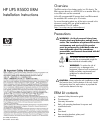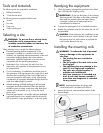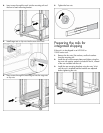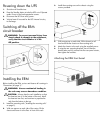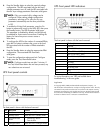3. Press the Standby button to select the nominal voltage
configuration. The LED associated with the old input
voltage parameter turns off, and the LED associated with
the new input voltage parameter illuminates solid green.
NOTE: Only one nominal utility voltage can be
configured. When setting voltage configuration
parameters, selecting an On value for any one
parameter automatically sets the other possibilities
to Off.
4. To enable the Wiring Fault parameter, press the On
button to advance the cursor to the Utility LED, then press
the Standby button. The LED illuminates solid green.
This parameter is disabled by default, and should only
be enabled for line-to-neutral connections. Enabling this
feature for line-to-line power sources causes a
false alarm.
5. To configure the UPS for the number of connected ERMs,
press the On button to advance the cursor to the load
LED associated with the number of ERMs attached to
the UPS.
6. Press the Standby button to select the appropriate ERM
configuration. The associated LED illuminates
solid green.
7. To save the configuration settings and exit Configure
mode, press the Test/Alarm Reset button.
NOTE: Configure mode times out after 2 minutes. If
the Test/Alarm Reset button has not been pressed, any
new selections are not saved.
UPS front panel controls
The front panel is shown with the bezel removed.
Item Description Function
1 On button Powers up the UPS
2 Standby button Places the UPS in Standby mode
3
Test/Alarm Reset
button
• Silences UPS alarms
• Tests the LEDs
4 Configure button Places the UPS in Configure mode
UPS front panel LED indicators
The front panel is shown with the bezel removed.
Item LED description
1 Overload
2 76% to 100% load
3 51% to 75% load (2 ERMs)
4 26% to 50% load (1 ERM)
5 0% to 25% load (0 ERMs)
6 General Alarm
7 On Battery
8 Battery Fault
9 Site Wiring Fault
10 Utility
11 Configure Mode On
For more information, see "LED and audible alarm
troubleshooting" in the user guide.
Legal notice
© Copyright 2003, 2006 Hewlett-Packard Development Company, L.P.
The information contained herein is subject to change without notice. The only
warranties for HP products and services are set forth in the express warranty
statements accompanying such products and services. Nothing herein should
be construed as constituting an additional warranty. HP shall not be liable for
technical or editorial errors or omissions contained herein.