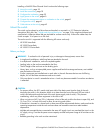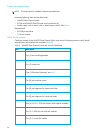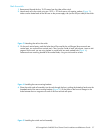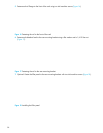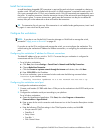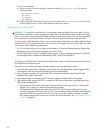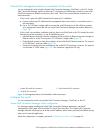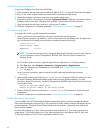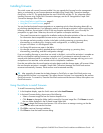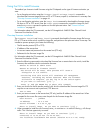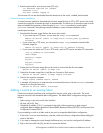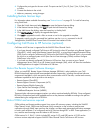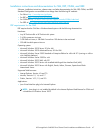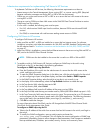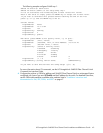HP StorageWorks SN6000 Fibre Channel Switch Installation and Reference Guide 43
Installing firmware
The switch comes with current firmware installed. You can upgrade the firmware from the management
station or workstation as new firmware becomes available using Simple SAN Connection Manager,
QuickTools, or the CLI. This guide describes the use of QuickTools and the CLI. For information about
installing firmware using Simple SAN Connection Manager, see the HP StorageWorks Simple SAN
Connection Manager User Guide.
• Using QuickTools to install firmware, page 43
• Using the CLI to install firmware, page 44
You can load and activate firmware upgrades on an operating switch without disrupting data traffic or
re-initializing attached devices. If you attempt to perform a non-disruptive activation without satisfying the
following conditions, the activation will fail. If the non-disruptive activation fails, you will usually be
prompted to try again later. Otherwise, the switch will perform a disruptive activation.
• The current firmware version supports the installation and non-disruptive activation of the new firmware.
For information about compatible firmware versions, see the firmware release notes.
• No changes are being made to switches in the fabric including powering up, powering down,
disconnecting or connecting ISLs, changing switch configurations, or installing firmware.
• No port in the fabric is in the diagnostic state.
• No Zoning Edit sessions are open in the fabric.
• No changes are being made to attached devices including powering up, powering down,
disconnecting, connecting, and HBA configuration changes.
If you are installing firmware on more than one switch in the fabric, wait until the activation is complete on
the first switch before installing firmware on a second switch. If you attempt to activate firmware on a
second switch before activation is complete on the first, you will receive a message advising you to wait
and perform a hot reset later on the second switch to complete the installation.
Ports that are stable when the non-disruptive activation begins and then change states, will be reset. When
the non-disruptive activation is complete, Simple SAN Connection Manager and QuickTools sessions
reconnect automatically. However, Telnet sessions must be restarted manually.
TIP: After upgrading firmware that includes changes to QuickTools, an open QuickTools session may
indicate that the firmware is not supported. This means the new firmware is not supported by the previous
QuickTools version. To correct this, close the QuickTools session and the browser window, then open a new
QuickTools session.
Using QuickTools to install firmware
To install firmware using QuickTools:
1. In the faceplate display, open the Switch menu and select Load Firmware.
2. In the Load Firmware dialog, choose one of the following:
• Select a firmware image file from the Version drop-down list.
•Click Browse to change the folder (path) to search for firmware image files. Click Rescan to search
the new folder displayed in the Firmware Image Folder field.
3. Click Start to begin the firmware load process. You will be shown a message warning you that the
switch will be reset to activate the firmware.
4. Click OK to continue firmware installation.
5. Click Close to close the Load Firmware dialog.