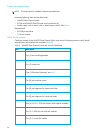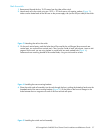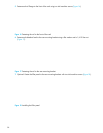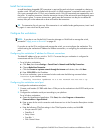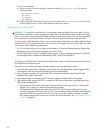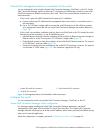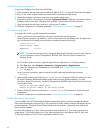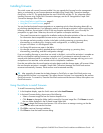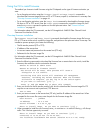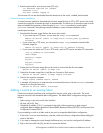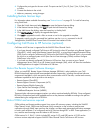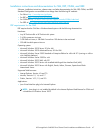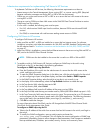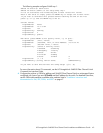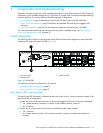44
Using the CLI to install firmware
The method you choose to install firmware using the CLI depends on the type of firmware activation you
want.
• For a disruptive activation, enter the firmware install or image install command to
download the firmware image file from an FTP or TFTP server, unpack it, and activate it in one step. See
”One-step firmware installation” on page 44.
• For a non-disruptive activation, enter the image fetch command to download the firmware image
file from an FTP or TFTP server. Enter the image unpack command to unpack the image file, then
enter the hotreset command to perform a non-disruptive activation. See ”Custom firmware
installation” on page 45.
For information about the CLI commands, see the HP StorageWorks SN6000 Fibre Channel Switch
Command Line Interface Guide.
One-step firmware installation
The firmware install and image install commands download the firmware image file from an
FTP or TFTP server to the switch, unpack the image file, and perform a disruptive activation in one step. The
installation process prompts you to enter the following:
• The file transfer protocol (FTP or TFTP)
• IP address of the remote host
• An account name and password on the remote host (FTP only)
• Pathname for the firmware image file
For information about the CLI commands, see the HP StorageWorks SN6000 Fibre Channel Switch
Command Line Interface Guide.
1. Enter the following commands to download the firmware from a remote host to the switch, install the
firmware, then reset the switch to activate the firmware.
SN6000 FC Switch #> admin start
SN6000 FC Switch #> firmware install
The switch will be reset. This process will cause a
disruption to I/O traffic.
Continuing with this action will terminate all management
sessions, including any Telnet sessions. When the firmware
activation is complete, you may log in to the switch again.
Do you want to continue? [y/n]: y
Press 'q' and the ENTER key to abort this command.
2. Enter your choice for the file transfer protocol with which to download the firmware image file. FTP
requires an user account and a password; TFTP does not.
FTP or TFTP : ftp
3. Enter your account name on the remote host (FTP only) and the IP address of the remote host. When
prompted for the source file name, enter the path for the firmware image file.
User Account : johndoe
IP Address : 10.0.0.254
Source Filename : 8.0.00.11_epc
About to install image. Do you want to continue? [y/n] y
4. When prompted to install the new firmware, enter y to continue or n to cancel. Entering y will disrupt
traffic. This is the last opportunity to cancel.
About to install image. Do you want to continue? [y/n] y
Connected to 10.20.20.200 (10.20.20.200).
220 localhost.localdomain FTP server (Version wu-2.6.1-18) ready.