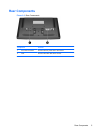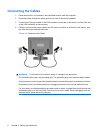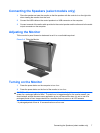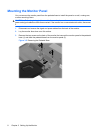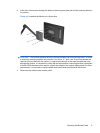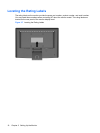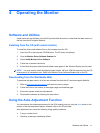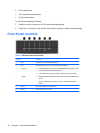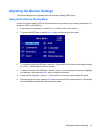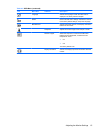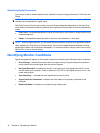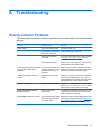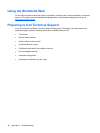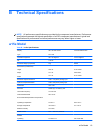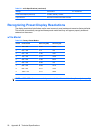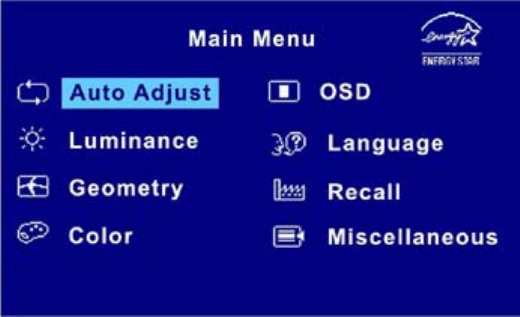
Adjusting the Monitor Settings
The monitor settings can be adjusted from the On-Screen Display (OSD) menu.
Using the On-Screen Display Menu
Use the On-Screen Display (OSD) to adjust the screen image based on your viewing preferences. To
access the OSD, do the following:
1. If the monitor is not already on, press the Power button to turn on the monitor.
2. To access the OSD Menu, press the Select button on the monitor’s front panel.
3. To navigate through the OSD Menu, press the + (plus) button on the monitor’s front panel to scroll
up, or the – (minus) button to scroll in reverse.
4. To select an item from the OSD Menu, use the + (plus) or – (minus) buttons to scroll to and highlight
your selection, then press the Select button to select that function.
5. Adjust the item using the + (plus) or – (minus) buttons on the front panel to adjust the scale.
6. After adjusting the function, press the Exit button on the front panel to leave the menu. The settings
will automatically be saved after adjustments are made.
Adjusting the Monitor Settings 13