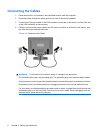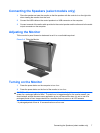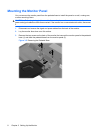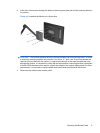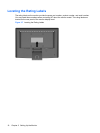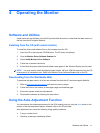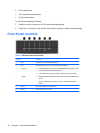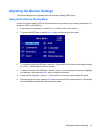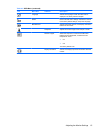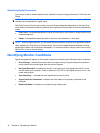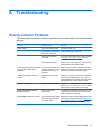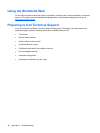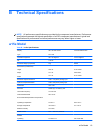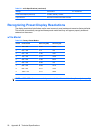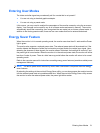OSD Menu Selections
The following table lists the On-Screen Display (OSD) menu selections and their functional descriptions.
Settings will be saved automatically after adjustments are made.
Table 4-2 OSD Menu
Icon Main Menu Submenu Description
Auto Adjust Automatically adjusts the screen image.
Luminance Adjusts the brightness and contrast levels of the
screen.
Brightness Adjusts the brightness level of the screen. The factory
default range is 90.
Contrast Adjusts the contrast level of the screen. The factory
default range is 80.
Geometry Adjusts the screen image.
H. Position Adjusts the position of the screen image left and right.
V. Position Adjusts the position of the screen image up and down.
Pixel Clock Minimizes any vertical bars or strips visible on the
screen background. Adjusting the Pixel Clock will also
change the horizontal screen image.
Phase Adjusts the focus of the display. This adjustment
allows you to remove any horizontal noise and clear or
sharpen the image of characters.
Color Selects the screen color temperature or sets up a user
preset.
9300 K Changes to slightly blueish white.
7500 K Changes to slightly greenish white.
6500 K Changes to slightly reddish white.
User Preset Selects and adjusts your own color scales:
●
Red - sets your own red color levels
●
Green - sets your own green color levels
●
Blue - sets your own blue color levels
OSD Adjusts the position and duration of the OSD menu
screen.
H. Position Horizontal OSD Position-Changes the viewing
position of the OSD menu to the left or right area of the
screen. The factory default range is 50.
V. Position Vertical OSD Position-Changes the viewing position of
the OSD menu to the top or bottom area of the screen.
The factory default range is 50.
OSD Time Sets the time duration in seconds that the OSD is
visible after the last button is pressed. The factory
default is 30 seconds.
14 Chapter 4 Operating the Monitor