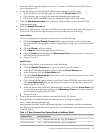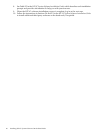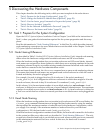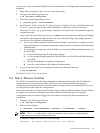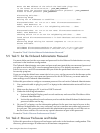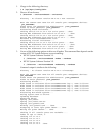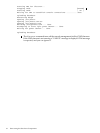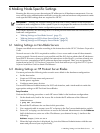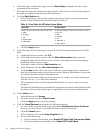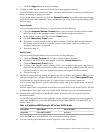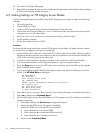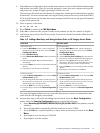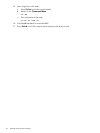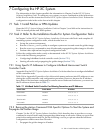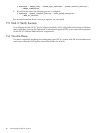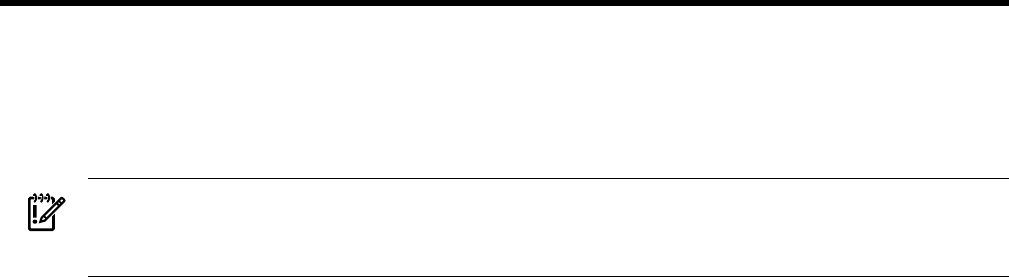
6 Making Node-Specific Settings
Running the discover process has assigned IP addresses to all hardware components. You can
now use the active administration network to access the various hardware components to make
node-specific BIOS settings that are required for HP XC.
IMPORTANT: Making the required settings on each node is a key element in the successful
installation and configuration of the system. If you do not prepare the nodes as described in this
chapter, do not expect the cluster configuration process to be successful.
This chapter describes the following tasks. You must perform these tasks on each node in your
hardware configuration:
• “Making Settings on Non-Blade Servers” (page 33)
• “Making Settings on HP ProLiant Server Blades” (page 33)
• “Making Settings on HP Integrity Server Blades” (page 36)
6.1 Making Settings on Non-Blade Servers
Prepare non-blade server nodes according to the instructions in the HP XC Hardware Preparation
Guide.
Network access to the iLO is required to enable telnet access and to turn off the automatic
power-on mode. Network access is not possible until the iLO devices obtain their IP addresses
from DHCP. However, when you follow the instructions in this HowTo, you have already run
the discover command and all IP addresses have been assigned. Thus, you can ignore the
instructions in the HP XC Hardware Preparation Guide that instruct you to go the HP XC System
Software Installation Guide to obtain IP addresses.
6.2 Making Settings on HP ProLiant Server Blades
You must perform the following tasks on each server blade in the hardware configuration:
• Set the boot order
• Create an iLO2 user name and password
• Set the power regulator
• Configure smart array devices
You use the Onboard Administrator, the iLO2 web interface, and virtual media to make the
appropriate settings on HP ProLiant Server Blades.
Setup Procedure
Perform the following procedure or each HP server blade in the hardware configuration:
1. On the head node, look in the hosts file to obtain the IP addresses of the Onboard
Administrators:
# grep OA1 /etc/hosts
2. Record the IP addresses for use later in this procedure.
3. Use a network cable to connect your PC or laptop to the ProCurve administration switch.
4. From a PC or laptop, use the browser to access an Onboard Administrator. In the Address
field of the browser, enter one of the IP addresses you obtained in step 1, similar to the
following:
Address https://172.31.32.2
5. When the login window is displayed, log in to the Onboard Administrator with the user
name and password you set previously.
6.1 Making Settings on Non-Blade Servers 33