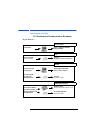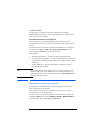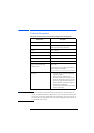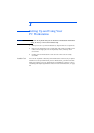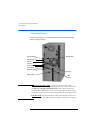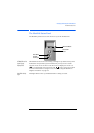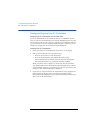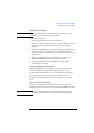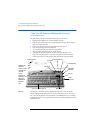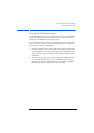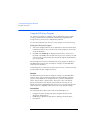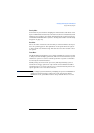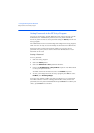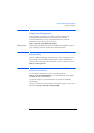1 Setting Up and Using Your PC Workstation
Using Your HP Enhanced Multimedia Keyboard (some models only)
16
Using Your HP Enhanced Multimedia Keyboard
(some models only)
The HP enhanced keyboard includes soft keys you can use to:
• Display and configure the actions assigned to keys.
• Perform one-touch shortcuts to start applications, open files, or open
web sites on the Internet.
• Launch the Internet browser supplied with your system.
• Lock or suspend your PC Workstation.
• Access HP TopTools and customer information.
• Mute or adjust the volume of the audio system.
• A headphone and microphone can be connected directly to the
keyboard. For this option to work, the headphone and microphone
connectors must be connected to their associated rear panel jacks.
Menu Key Pressing the “?” Menu soft key displays the soft key section of the HP
enhanced keyboard control panel on your screen. Click any of the keys on
the screen to display the action assigned to an individual key or to change
or assign an action to a key. Shortcut keys are provided specifically for user-
defined actions.
Menu key
Lock/Suspend key
Internet key
HP TopTools
Shortcut key
HP Customer
Information
Volume
control keys
Shortcut keys
Mute key
Keyboard connector
Headphone and
Microphone
connectors can be
connected to the
rear panel.
Located
underneath the
keyboard top
edge, are the
Headphone and
Microphone
jacks.
Start key for space bar power on