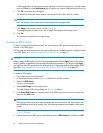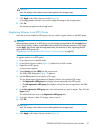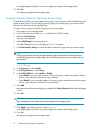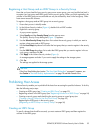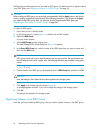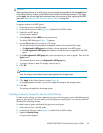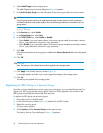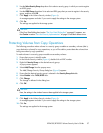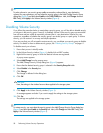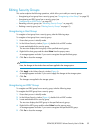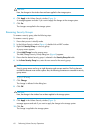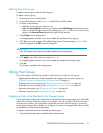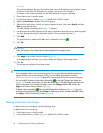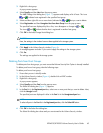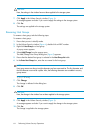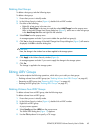TIP:
To make volumes in your security group usable as secondary volumes (that is, copy destination
volumes) for copy operations, you must select the security group in the Add/Change Security Group
dialog box (Figure 8) and then select Enable in the T-VOL/R-VOL box. Next, click Change and then
OK. Finally, click Apply in the Volume Security window (Figure 4).
Disabling Volume Security
If you follow the procedure below to manipulate a security group, you will be able to disable security
on volumes in the security group. If security is disabled, volumes in the security group are accessible
from all hosts and are usable as secondary volumes (that is, copy destination volumes) for copy
operations, regardless of whether the security group is an access group or a pool group. To restore
security, you can restore it in an easy and simple operation.
If you are sure that you will not need to restore security, you can delete your security group to disable
security. For details on how to delete security groups, see “Deleting Security Groups” on page 61.
To disable security on volumes:
1. Ensure that you are in Modify mode.
2. In the Volume Security window (Figure 4), double-click an LDKC number.
3. Right-click the security group in which the desired volumes are registered.
A pop-up menu appears.
4. Select Add/Change from the pop-up menu.
The Add/Change Security Group dialog box (Figure 8) appears.
5. Ensure that the desired security group is selected in the Security Group List table.
6. Select Disable in the Security box.
7. Click Change.
The change is reflected in the dialog box.
8. Click OK.
CAUTION:
Here, the settings in the window have not been applied to the storage system.
9. Click Apply in the Volume Security window (Figure 4).
A message appears and asks if you want to apply the settings to the storage system.
10. Click Yes.
The settings are applied to the storage system.
TIP:
To restore security, you must select the security group in the Add/Change Security Group dialog box
(Figure 8) and then select Enable in the Security box. Next, click Change and then OK. Finally, click
Apply in the Volume Security window (Figure 4).
Performing Volume Security Operations58