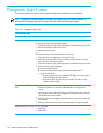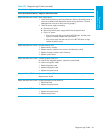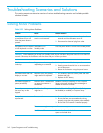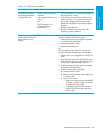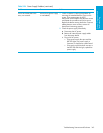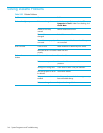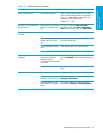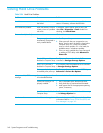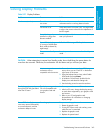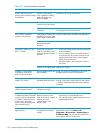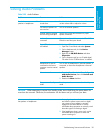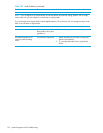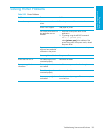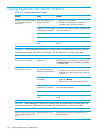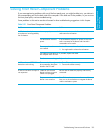System Diagnostics and Troubleshooting148
Solving Hard Drive Problems
Table 5-26 Hard Drive Problems
Problem Cause Solution
Hard drive error occurs. Hard disk has bad sectors or
has failed.
Use a utility to locate and block usage of bad
sectors. If necessary, reformat the hard disk.
Disk transaction problem. Either the directory structure
is bad or there is a problem
with a file.
In Windows, open Explorer, select a drive, and
select File > Properties > Tools. Under Error-
checking, click Check Now.
Drive not found (identified). Loose cable. Check cable connections.
The system might not have
automatically recognized a
newly installed device.
1. Run Computer Setup.
2. If the system still does not recognize the new
device, check to see if the device is listed within
Computer Setup. If it is listed, the probable
cause is a driver problem. If it is not listed, the
probable cause is a hardware problem.
3. If this is a newly installed drive, enter Setup and
try adding a POST delay under Advanced >
Power-On.
Drive’s SATA controller is
disabled in Computer Setup.
Run Computer Setup and enable the SATA
controllers in Storage>Storage Options.
Drive’s SCSI controller is
disabled in Computer Setup.
Run Computer Setup and enable the SCSI controllers
in Storage>Storage Options.
Drive responds slowly
immediately after power-up.
Run Computer Setup and increase the POST Delay in
Advanced > Power-On Options.
Nonsystem disk/NTLDR missing
message.
System is trying to start from
a non-bootable diskette.
Remove the diskette from the diskette drive.
System files missing or not
properly installed.
1. Insert a bootable system diskette and restart.
2. Verify hard drive is partitioned and formatted.
3. Install system files for the appropriate operating
system, if necessary.
Hard drive boot disabled in
Computer Setup.
Run Computer Setup and enable the hard drive entry
in the Storage Options list.
Workstation does not start. Hard drive is damaged. Observe the beeps and LED lights on the front of the
workstation. Refer to “Power On Self Test (POST) and
Error Messages” on page 165.