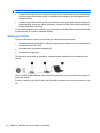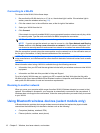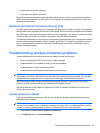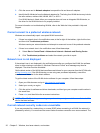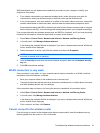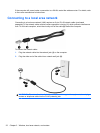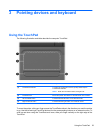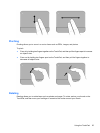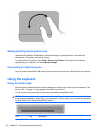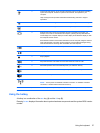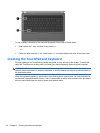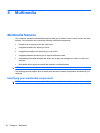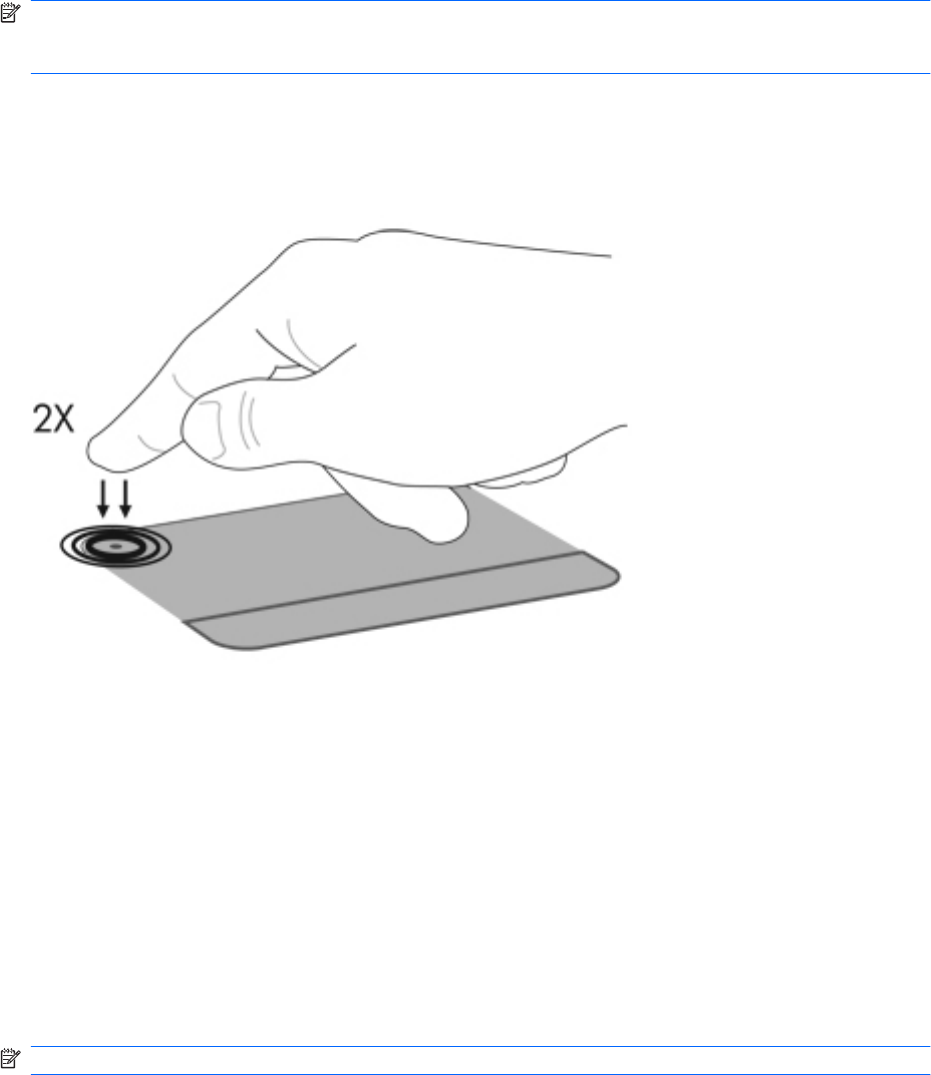
NOTE: If you are using the TouchPad to move the pointer, you must lift your finger off the TouchPad
before moving it to the scroll zone. Simply sliding your finger from the TouchPad to the scroll zone will
not activate the scrolling function.
Turning the TouchPad on and off
The TouchPad is turned on at the factory. When the TouchPad is active, the TouchPad off indicator is
off. To turn the TouchPad on and off, quickly double-tap the TouchPad off indicator.
Using TouchPad gestures
The TouchPad supports a variety of TouchPad gestures. To activate the TouchPad gestures, place two
fingers on the TouchPad as described in the following sections.
To enable or disable gestures, click the Synaptics icon in the notification area, at the far right of the
taskbar, and then select or clear Disable gestures. To enable or disable a specific gesture, select
Control Panel > Hardware and Sound > Mouse > Device settings > Settings, and then select or
clear the check box next to the gesture you want to enable or disable.
Scrolling
Scrolling is useful for moving up or down on a page or image. To scroll, place two fingers on the
TouchPad and drag them across the TouchPad in an up, down, left, or right motion.
NOTE: Scrolling speed is controlled by finger speed.
24 Chapter 3 Pointing devices and keyboard