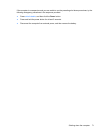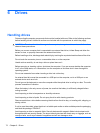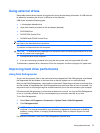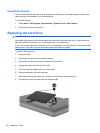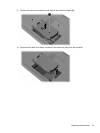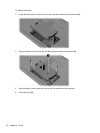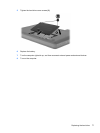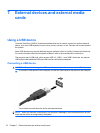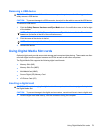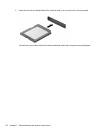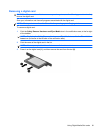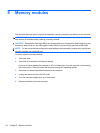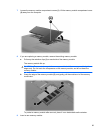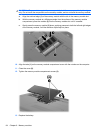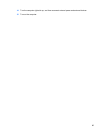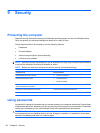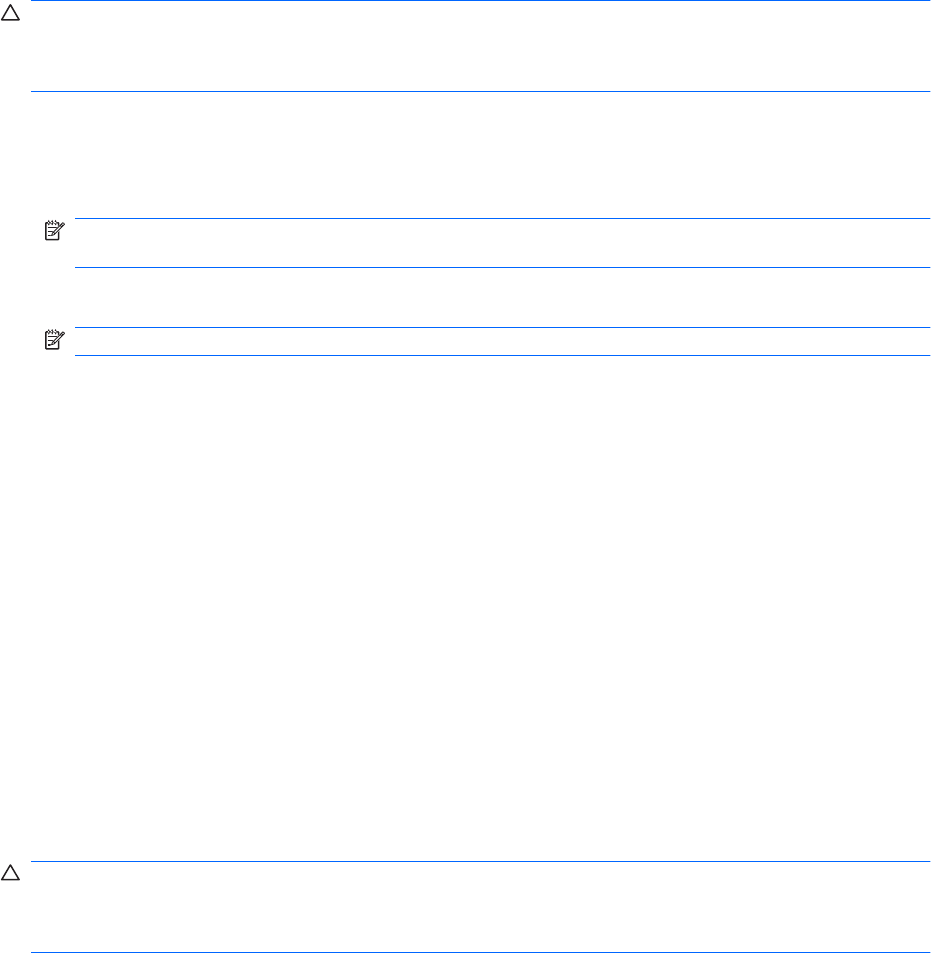
Removing a USB device
CAUTION: To prevent loss of information or an unresponsive system, use the following procedure to
safely remove a USB device.
CAUTION: To prevent damage to a USB connector, do not pull on the cable to remove the USB device.
To remove a USB device:
1. Click the Safely Remove Hardware and Eject Media icon in the notification area, at the far right
of the taskbar.
NOTE: To display the Safely Remove Hardware and Eject Media icon, click the Show hidden
icons icon (the arrow at the left of the notification area).
2. Click the name of the device in the list.
NOTE: You are prompted that it is safe to remove the device.
3. Remove the device.
Using Digital Media Slot cards
Optional digital cards provide secure data storage and convenient data sharing. These cards are often
used with digital media–equipped cameras and PDAs as well as with other computers.
The Digital Media Slot supports the following digital card formats:
●
Memory Stick (MS)
●
Memory Stick Pro (MSP)
●
MultiMediaCard (MMC)
●
Secure Digital (SD) Memory Card
●
xD-Picture Card (XD)
Inserting a digital card
CAUTION: To avoid damaging the digital card or the computer, do not insert any type of adapter into
the Digital Media Slot.
CAUTION: To prevent damage to the digital card connectors, use minimal force to insert a digital card.
1. Hold the digital card label-side up, with the connectors facing the computer.
Using Digital Media Slot cards 79