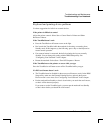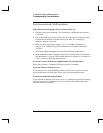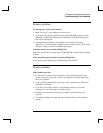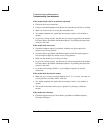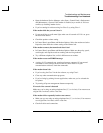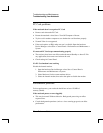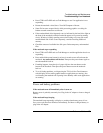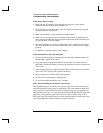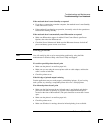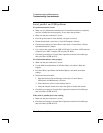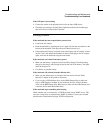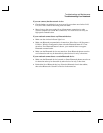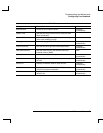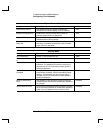Troubleshooting and Maintenance
Troubleshooting Your Notebook
Reference Guide 79
If the notebook doesn’t enter Standby as expected
• If you have a connection to another computer, the notebook won’t enter Standby
if the connection is active.
• If the notebook is performing an operation, it normally waits for the operation to
finish before entering Standby.
If the notebook doesn’t automatically enter Hibernation as expected
• Make sure Hibernation support is enabled. From Control Panel, open Power
Options, then select the Hibernate tab.
• Check the Power Schemes tab. Make sure the Hibernate timeouts for both AC
power and battery power are not set to Never.
Printing problems
Hint
You will usually be able to solve most printing problems by using the Print
troubleshooter in Windows Help: select Start > Help and Support.
If a serial or parallel printer doesn’t print
• Make sure the printer is on and has paper in it.
• Make sure you are using the correct printer cable or cable adapter, and that the
cable is secure at both ends.
• Check for printer errors.
If the left edge of printed output is missing
Certain applications may not work properly with 600-dpi printers. If you’re using
such a printer, try selecting a compatible printer driver for a 300-dpi printer.
If an infrared printer doesn’t print
• Make sure the line between the two infrared ports is not blocked, and that the
ports face each other as squarely as possible. (The notebook infrared port is
located on the front of the notebook.) The ports should be no more than 1 meter
apart.
• Make sure the printer is on and has paper in it.
• Check for printer errors.
• Make sure Windows is running; otherwise infrared printing is not available.